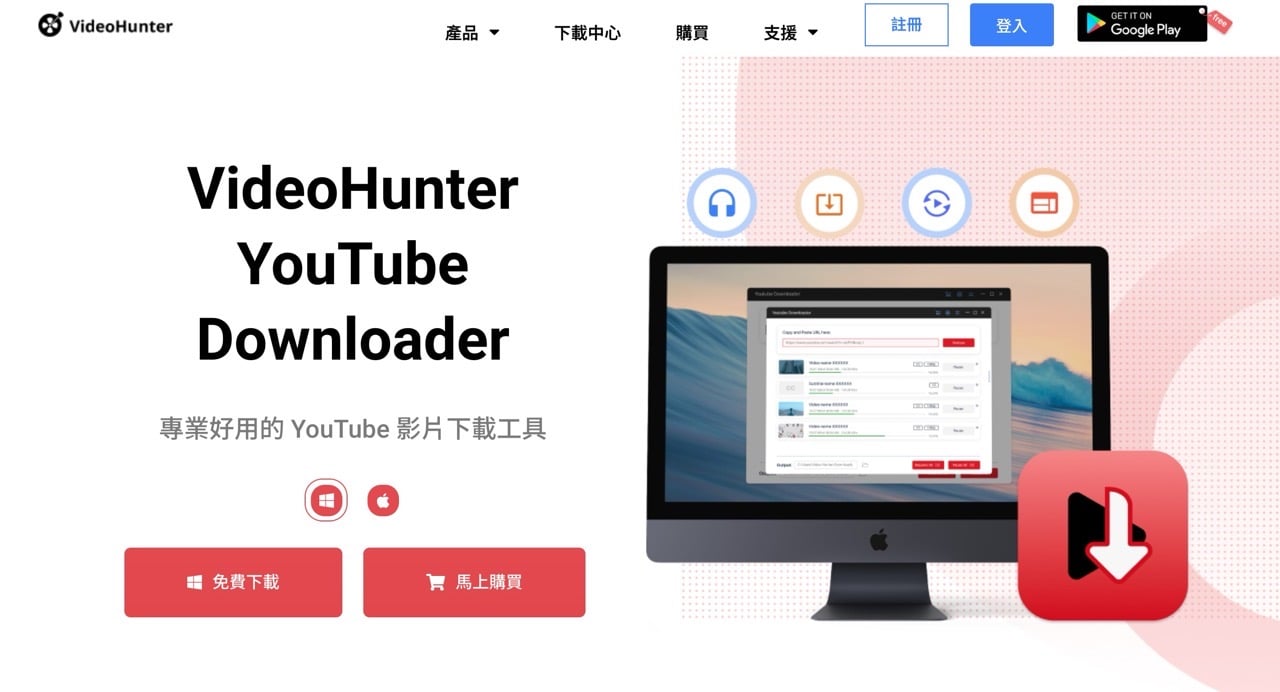
VideoHunter 是一家專注於開發各種網路影片下載器的公司,之前有介紹過「網路影片下載神器 VideoHunter 使用教學,從數千個串流平台擷取影片或音樂」就是整合型的下載工具,支援各種常見常用社群網站、影音平台,也能將影片直接轉檔為其他格式或是下載影片字幕,如果平時會經常需要從網路保存影片檔,可以考慮下載試用看看。
本文要介紹「VideoHunter YouTube Downloader」就是 VideoHunter 旗下的 YouTube 影片下載器,簡單來說它將 YouTube 影片下載功能從原下載器獨立出來,只能下載 YouTube 平台的影片,好處是具備中文在內等多國語言介面,操作也很簡單,將影片網址貼上後選擇要保存的格式即可。
VideoHunter YouTube Downloader 支援下載所有類型的影片,包括 YouTube 私人影片、YouTube 直播、YouTube VR 影片、YouTube 播放清單、YouTube Shorts 等等都可解析下載,也能保存或是轉換為各種影片畫質、包括 480p、720p、1080p 和 4k/8k 影像,或是將 YouTube 影片轉為 MP3 音訊格式。
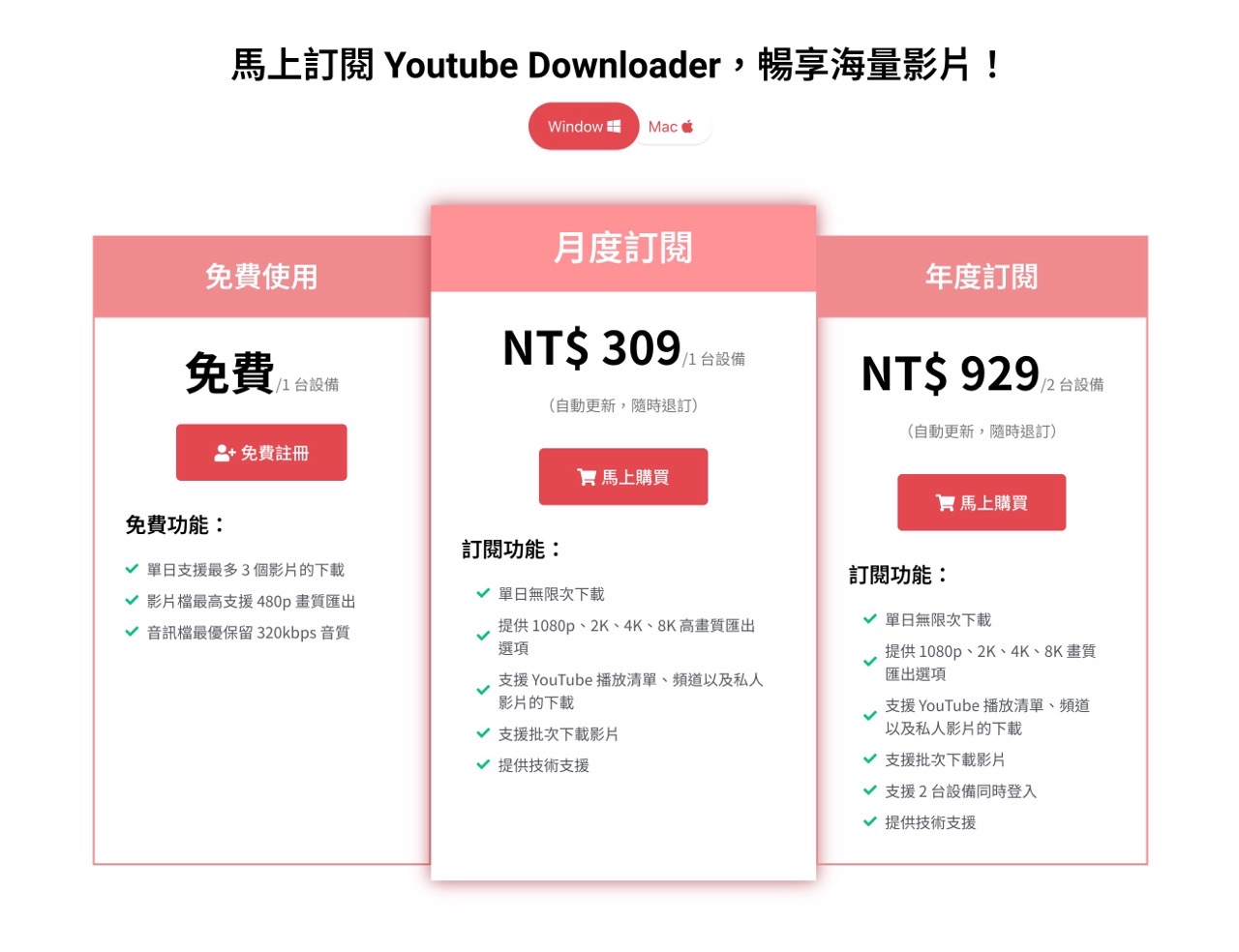
不過要注意的是 VideoHunter YouTube Downloader 免費版會有單日最多下載 3 個影片、影片檔最高只支援 480p 畫質等使用限制,也不支援批次下載或是下載 YouTube 播放清單,不過這項限制每天會重置,其實也就具備「永久免費試用」特性,有需要也可考慮付費升級,分為單月訂閱或年度訂閱,可支援裝置數不同。
VideoHunter YouTube Downloader
https://videohunter.tw/youtube-downloader/
使用教學
STEP 1
開啟 VideoHunter 的 YouTube Downloader 官方網站選擇要下載的版本,支援 Windows、macOS 。
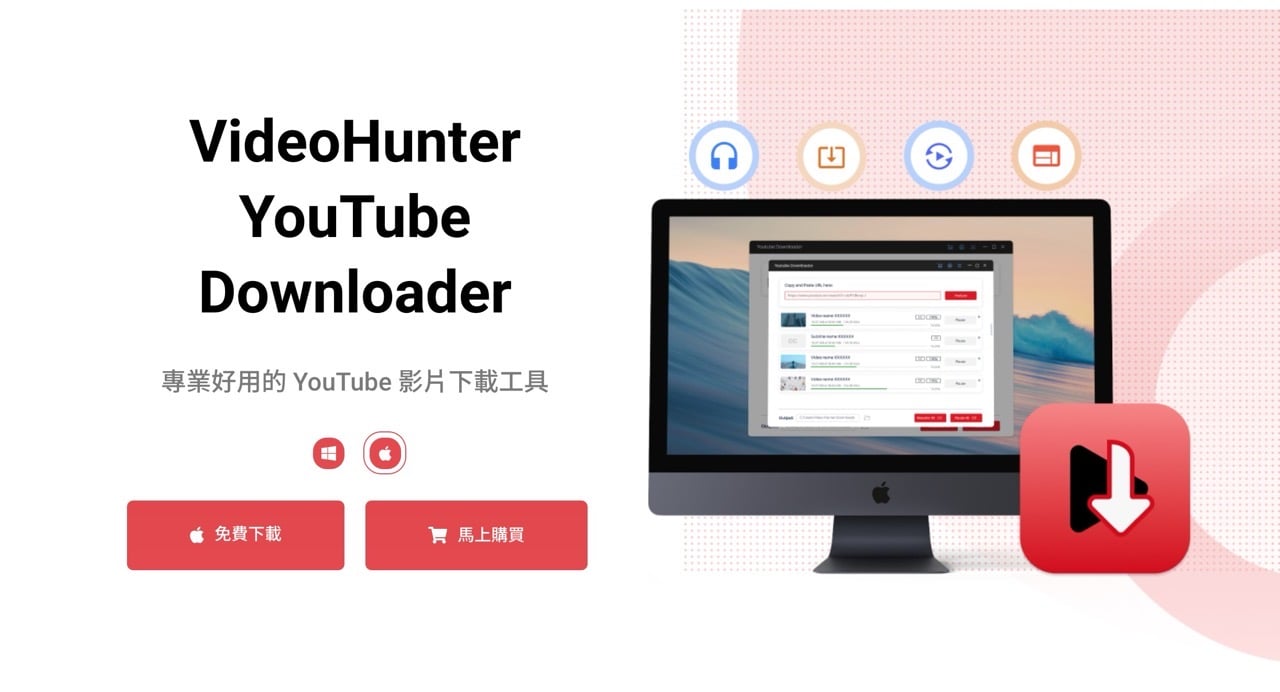
下載後直接安裝即可使用,如果是 macOS 則是拖曳到「應用程式」資料夾。
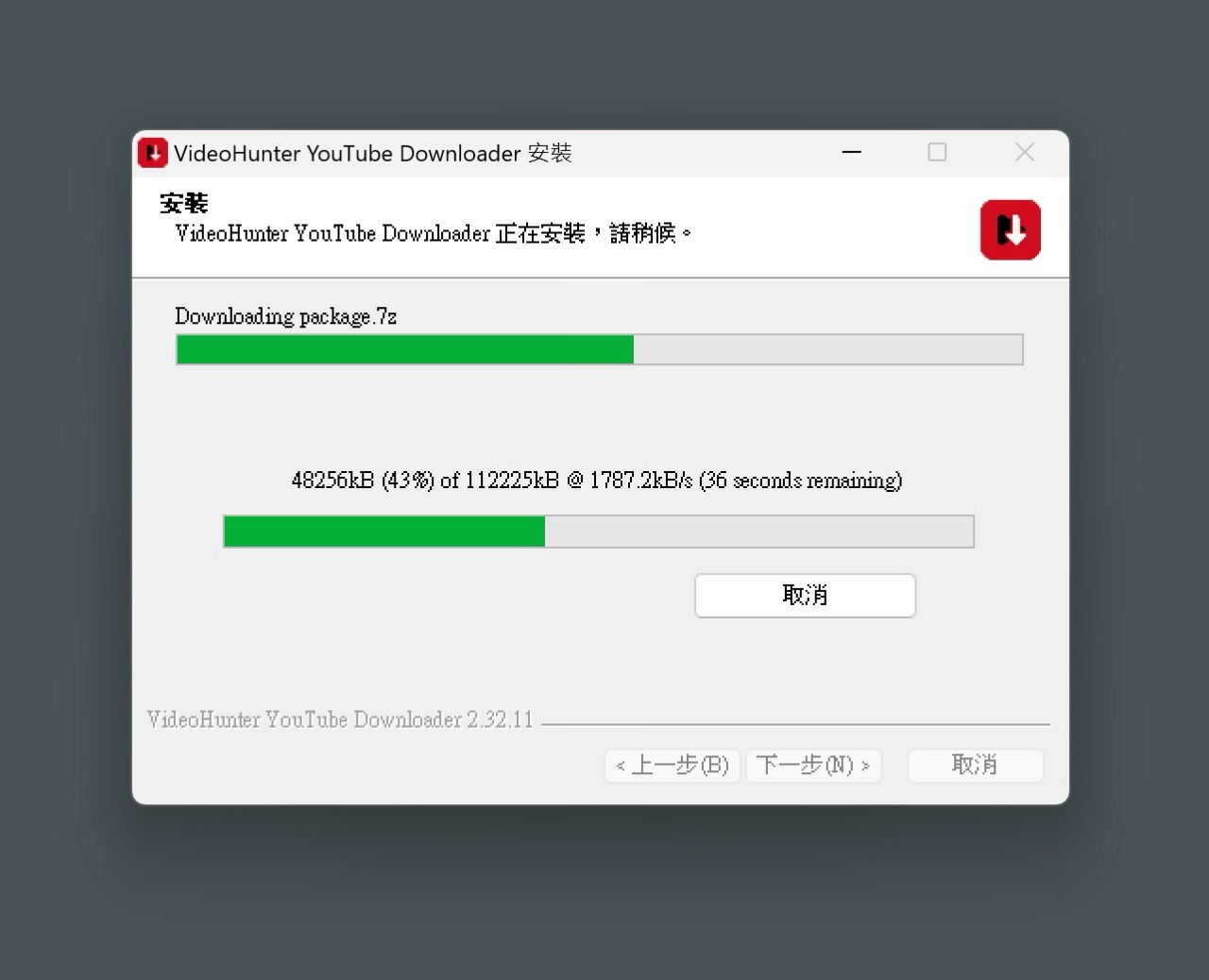
STEP 2
第一次開啟 VideoHunter YouTube Downloader 會出現登入畫面,之前有使用過 VideoHunter 其他產品的話就直接登入帳號吧!或是點選「創建帳戶」免費註冊,整個過程不用太多時間。
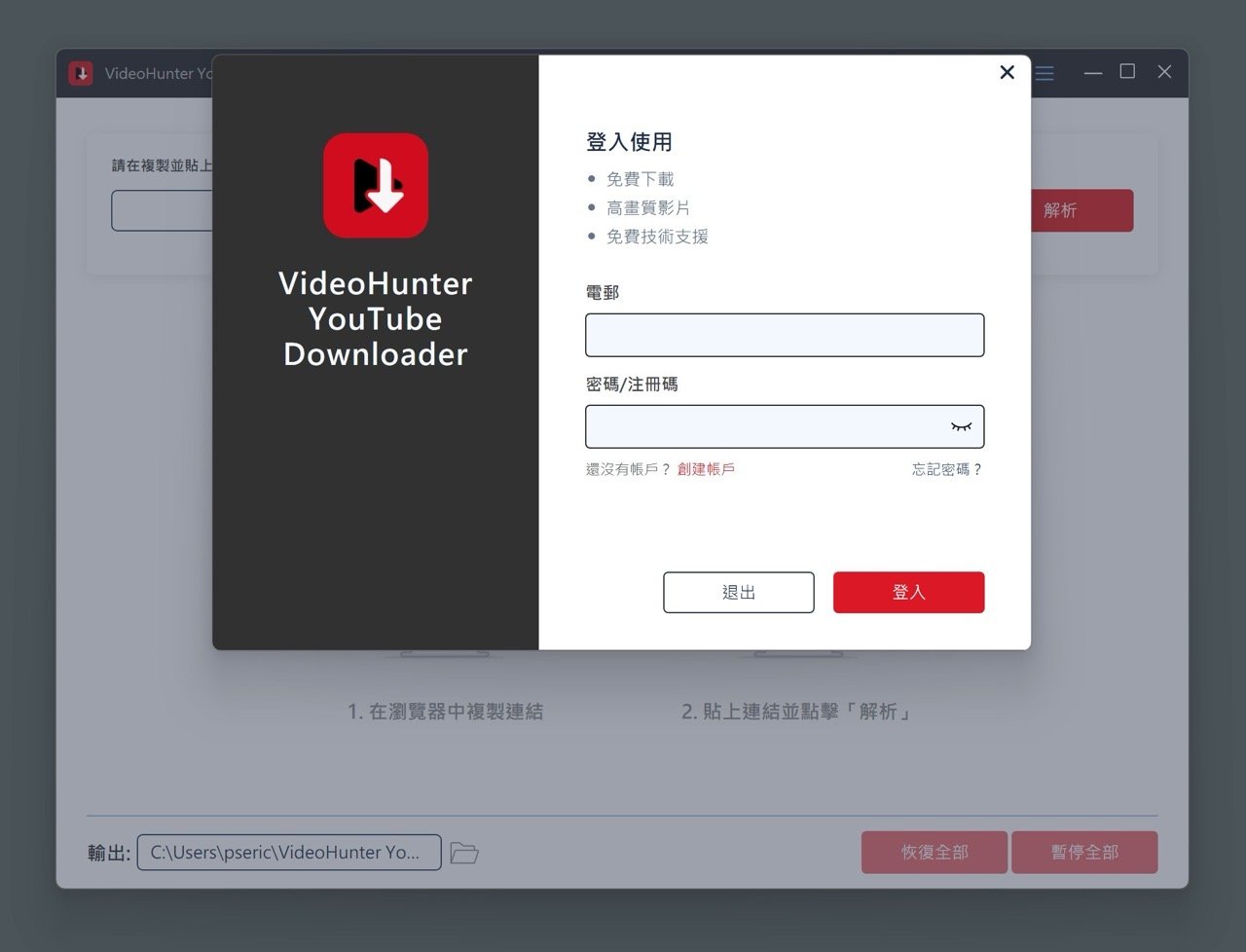
完成後就能關閉、繼續使用,若沒有登入或註冊帳號就無法繼續。
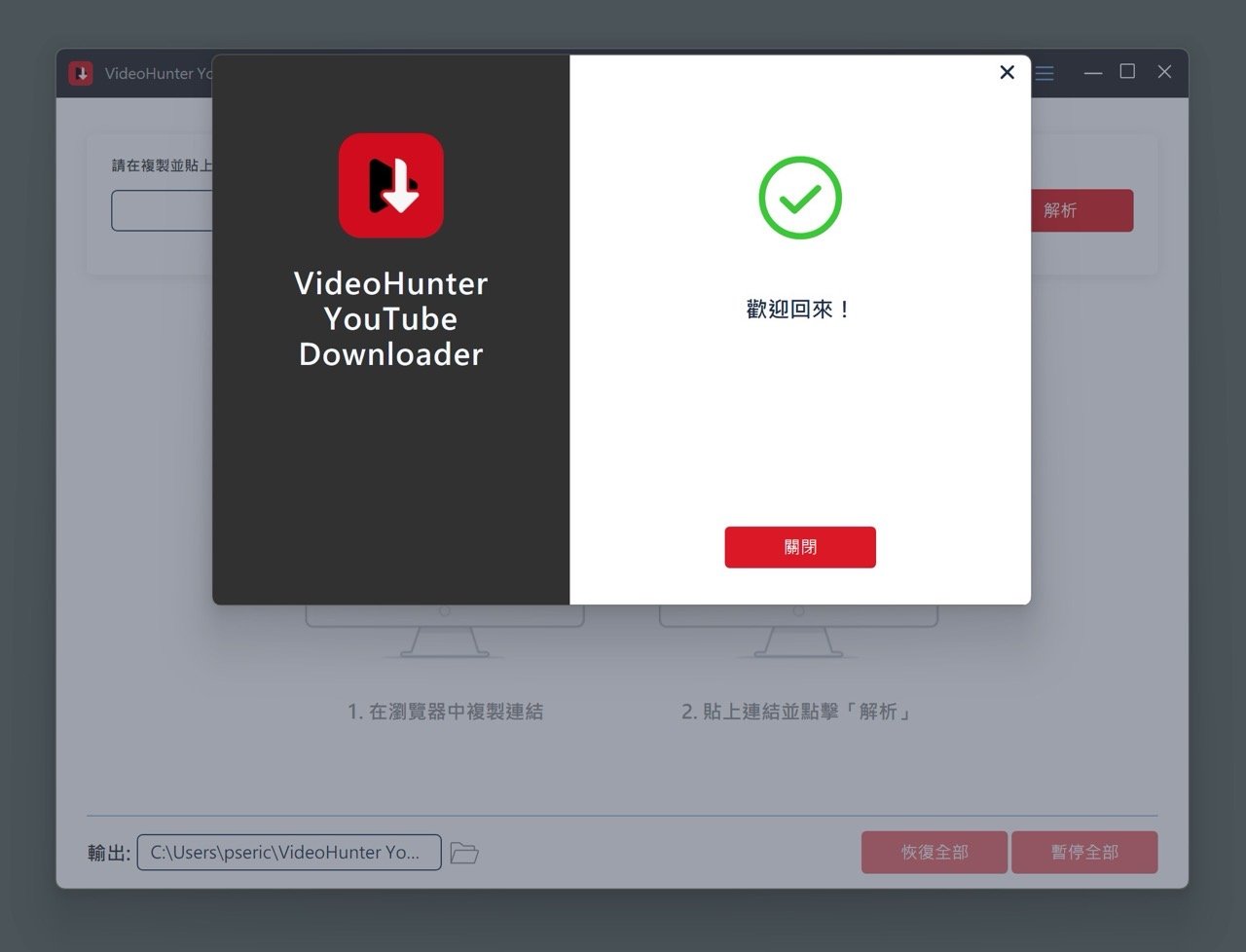
VideoHunter YouTube Downloader 會詢問是否要訂閱為升級版,點選左下角「以後購買」就能維持免費版使用,不過會有每天 3 次下載、最高畫質可達 480p 限制(而且無法批次下載、下載播放清單)。
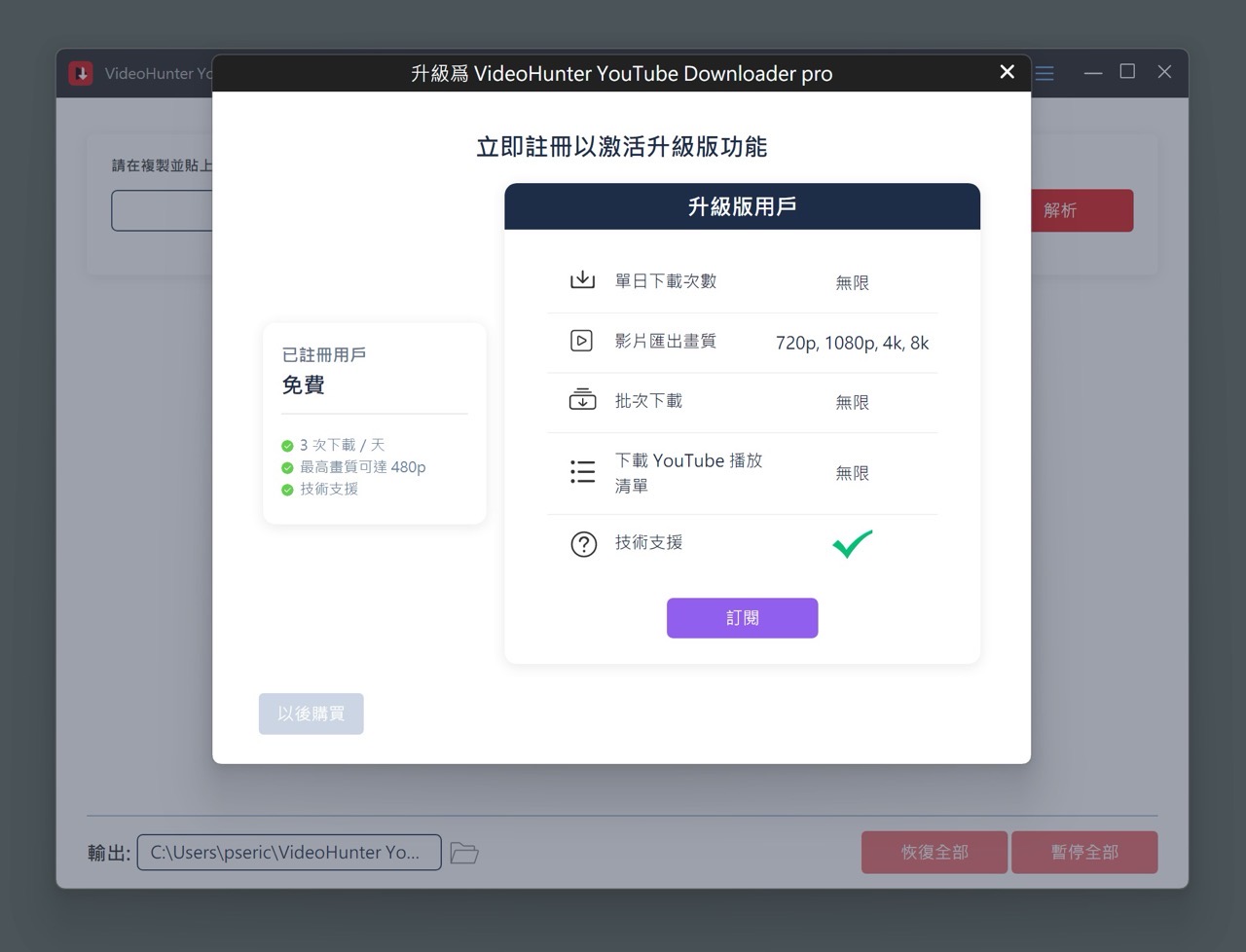
STEP 3
主功能也很簡單,只需要兩步驟就能快速下載影片:
- 在瀏覽器中複製 YouTube 影片連結。
- 貼上連結並點擊「解析」按鈕。
左下角會有一個輸出路徑,需要時可設定預設的影片保存資料夾。
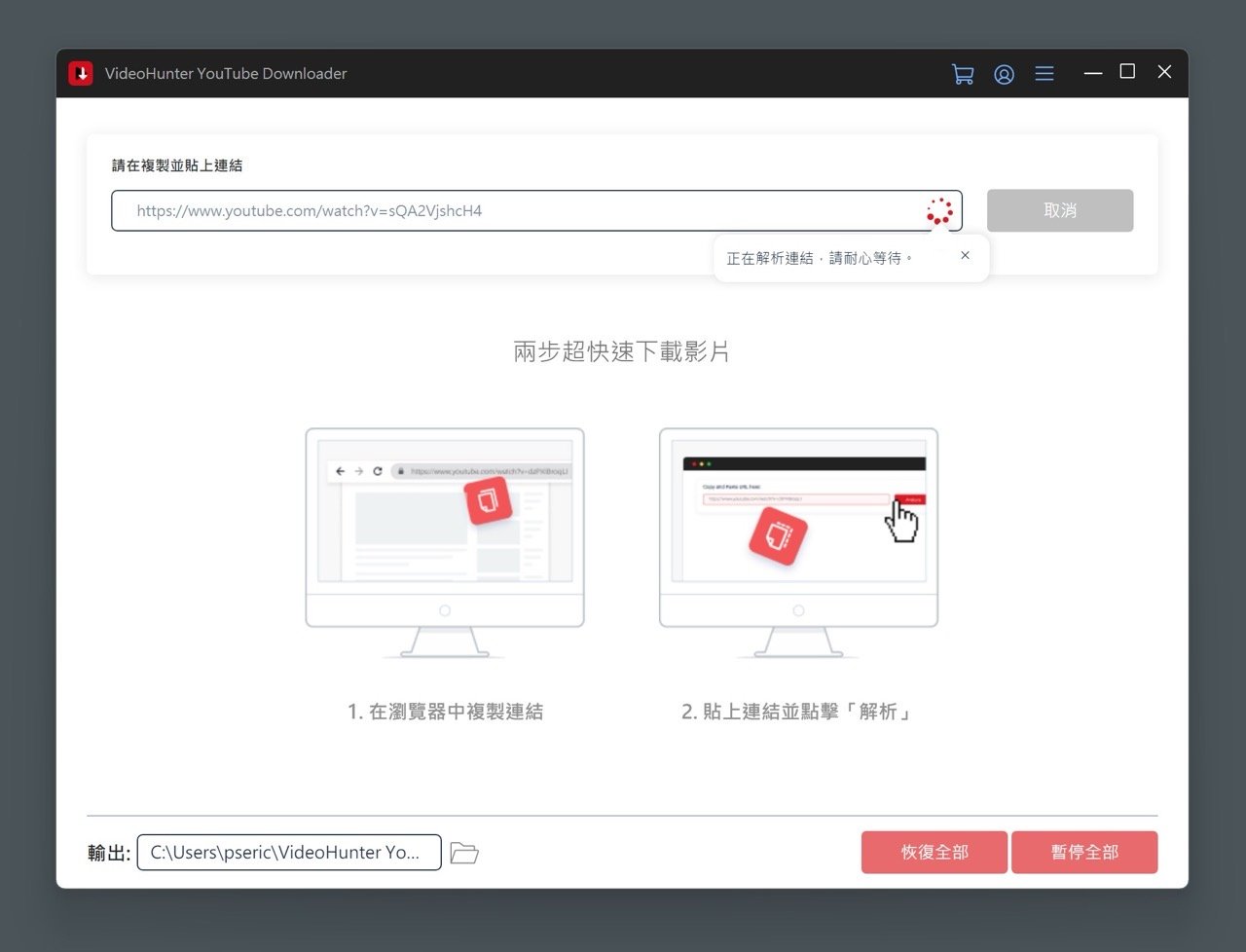
STEP 4
如果有正確解析到 YouTube 影片,下載前就能選擇要保存的影片或音訊格式,影片記得往下捲動到 480p 才會看到免費版下載選項,MP3 的話能下載到 320kbps ,這部分有沒有付費升級都沒差。
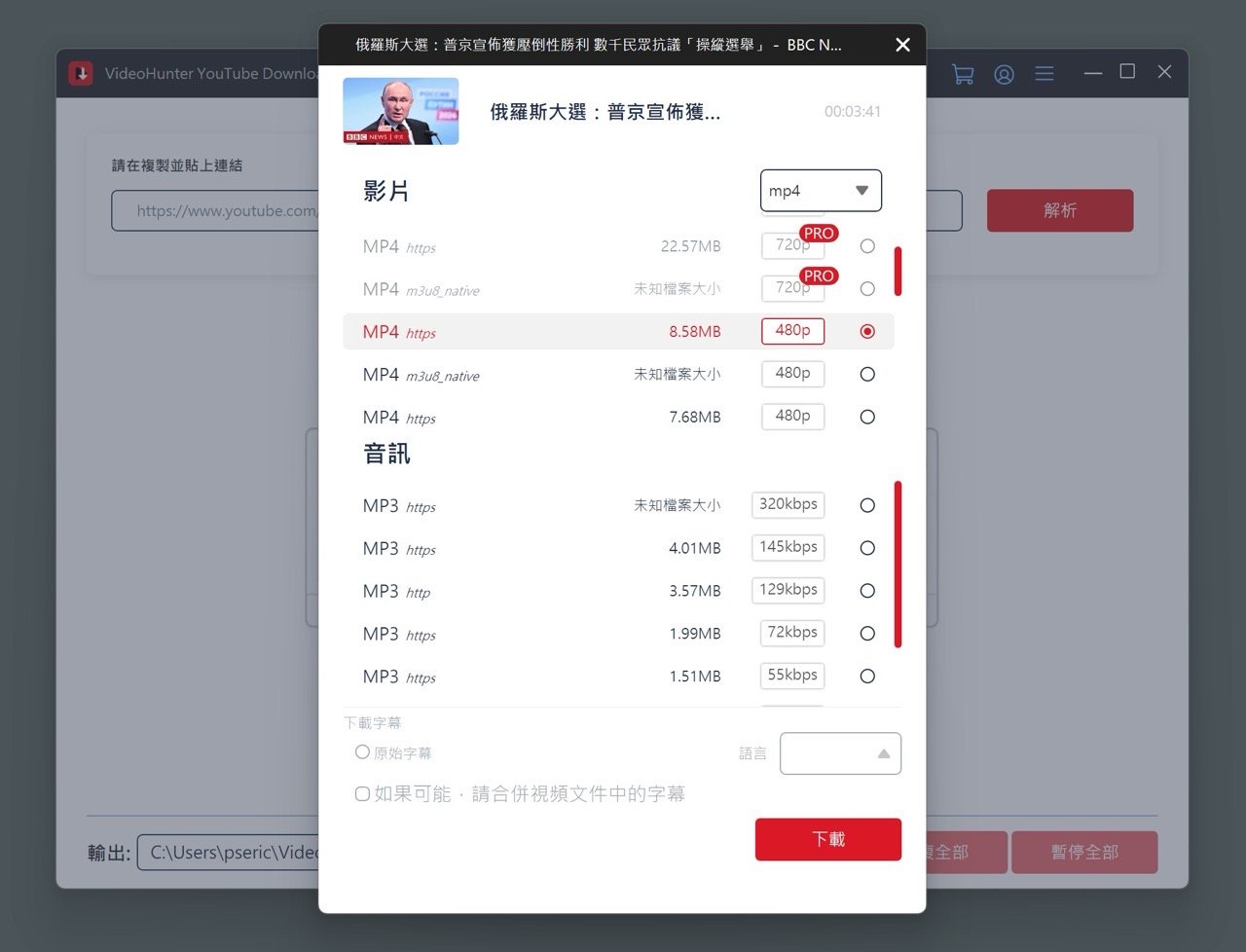
下載完成後會顯示於歷史紀錄,就可以看到 YouTube 影片縮圖、標題、檔案格式、影片長度和容量,點擊右側「打開資料夾」就可以取得影片檔。
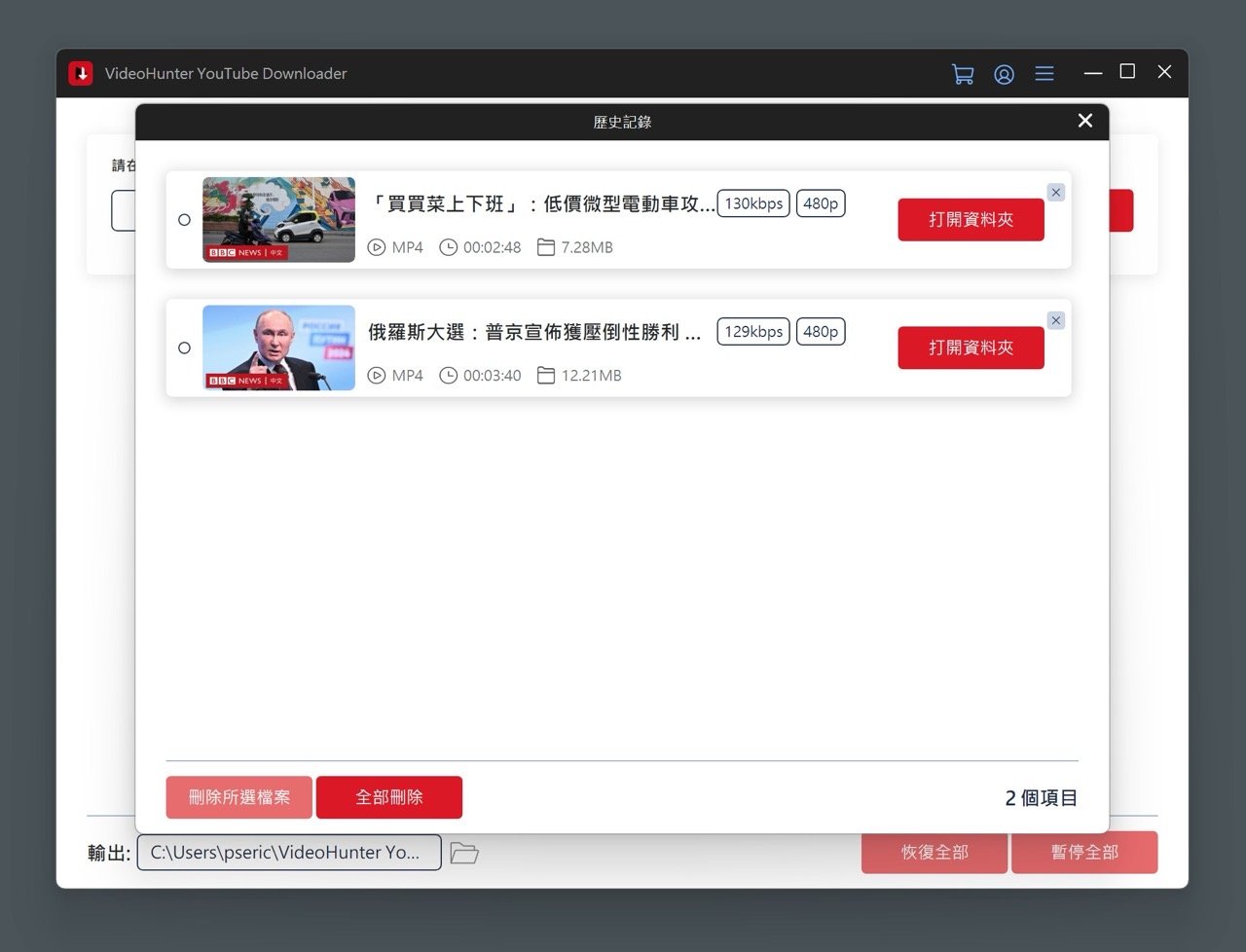
STEP 5
當超過免費版的使用限制(每天下載 3 個影片)後會跳出升級畫面,必須付費訂閱才能解鎖繼續使用,如果不想付費也可以試試看以下文章介紹的免費工具:
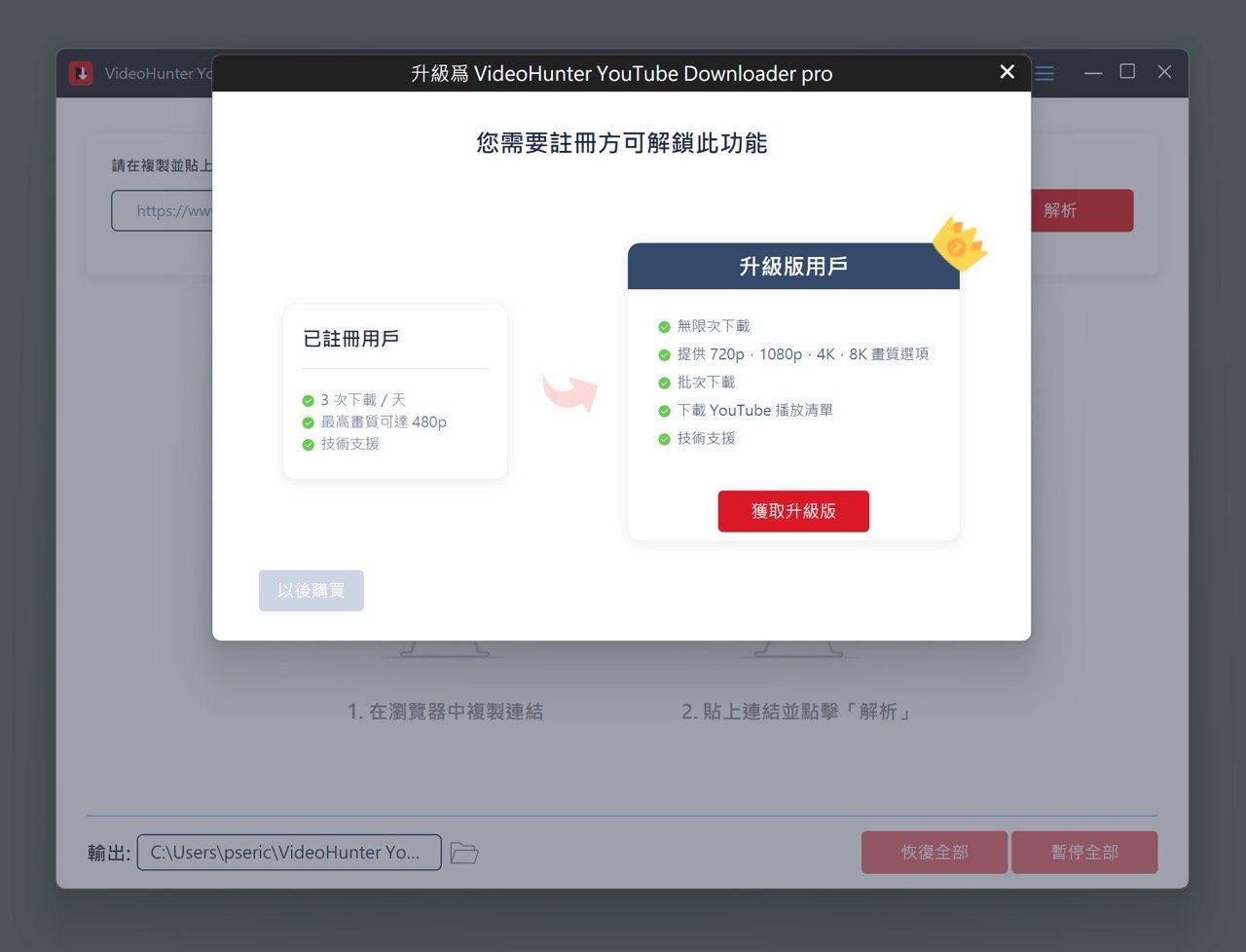
值得一試的三個理由:
- VideoHunter YouTube Downloader 免費版單日可下載 3 個影片、最高 480p 畫質
- 支援所有類型的 YouTube 影片,包括私人影片、直播、VR 影片、播放清單和 Shorts 等等
- 下載器提供多國語言介面,可以在 Windows、macOS 平台下載使用








