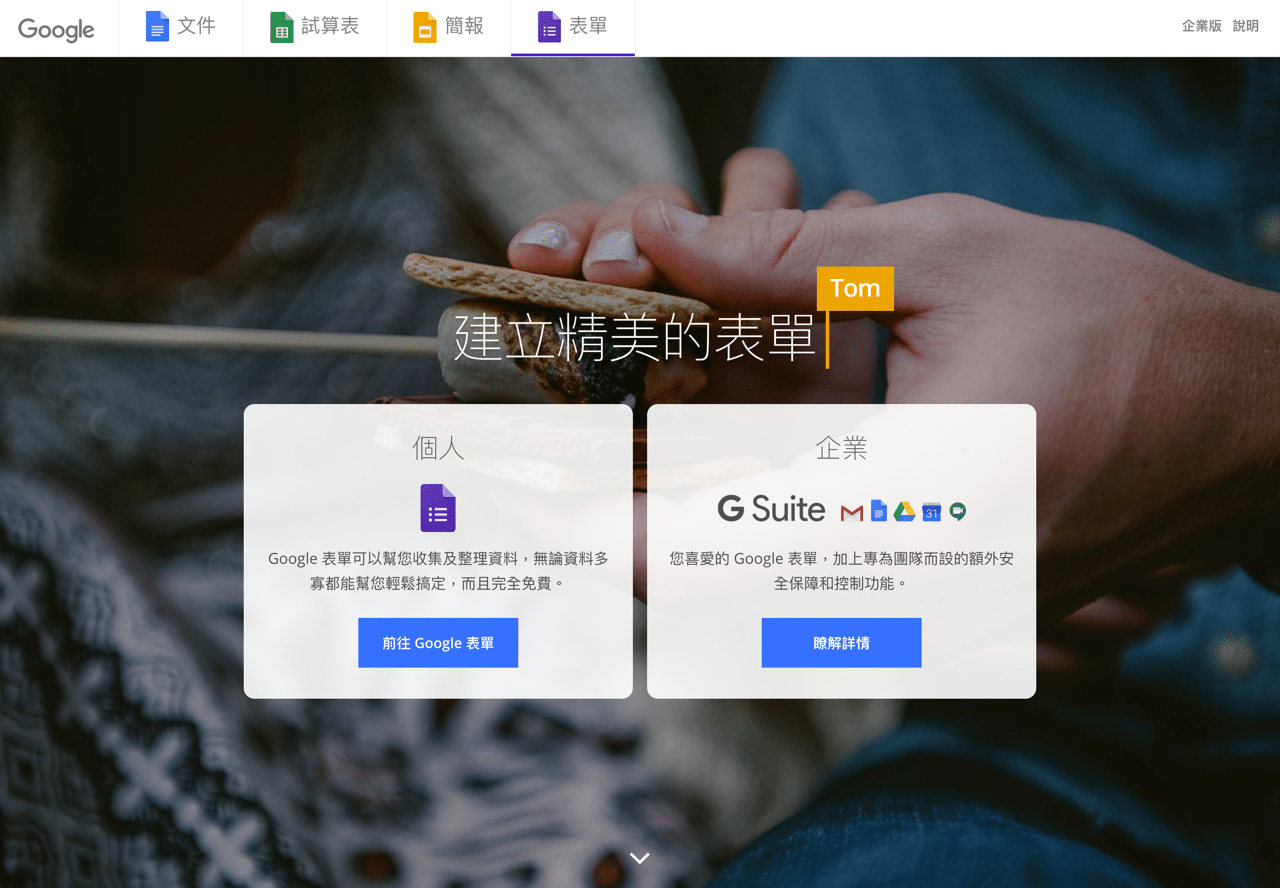
最近有朋友跑來問我:Google Forms 還有其他像是 Simply Send 在送出表單後可自動回覆 Email 確認郵件的工具嗎?原來是因為 Simply Send 已經無法使用,想了一下這個功能好像經常會被用到,例如讓受試者在填寫問卷後收到確認信(包括他們的作答情形),或是透過自動回信方式將特定文件或檔案傳送給對方,都能利用這個外掛功能達成。接下來我會示範一下如何讓 Google Forms 表單可以自動回覆客製化的郵件通知,操作上不會太難,設定一次之後就能在特定表單持續運作。
本文要介紹的「Google Forms Notifications」是可以在 Google 表單實現自動郵件通知的外掛功能,只要啟用、設定郵件規則就能自動回信給填寫表單的使用者,還能自行訂製信件通知模板,將部分資訊帶入郵件,讓建立的 Google Forms 有更多更彈性的運用。
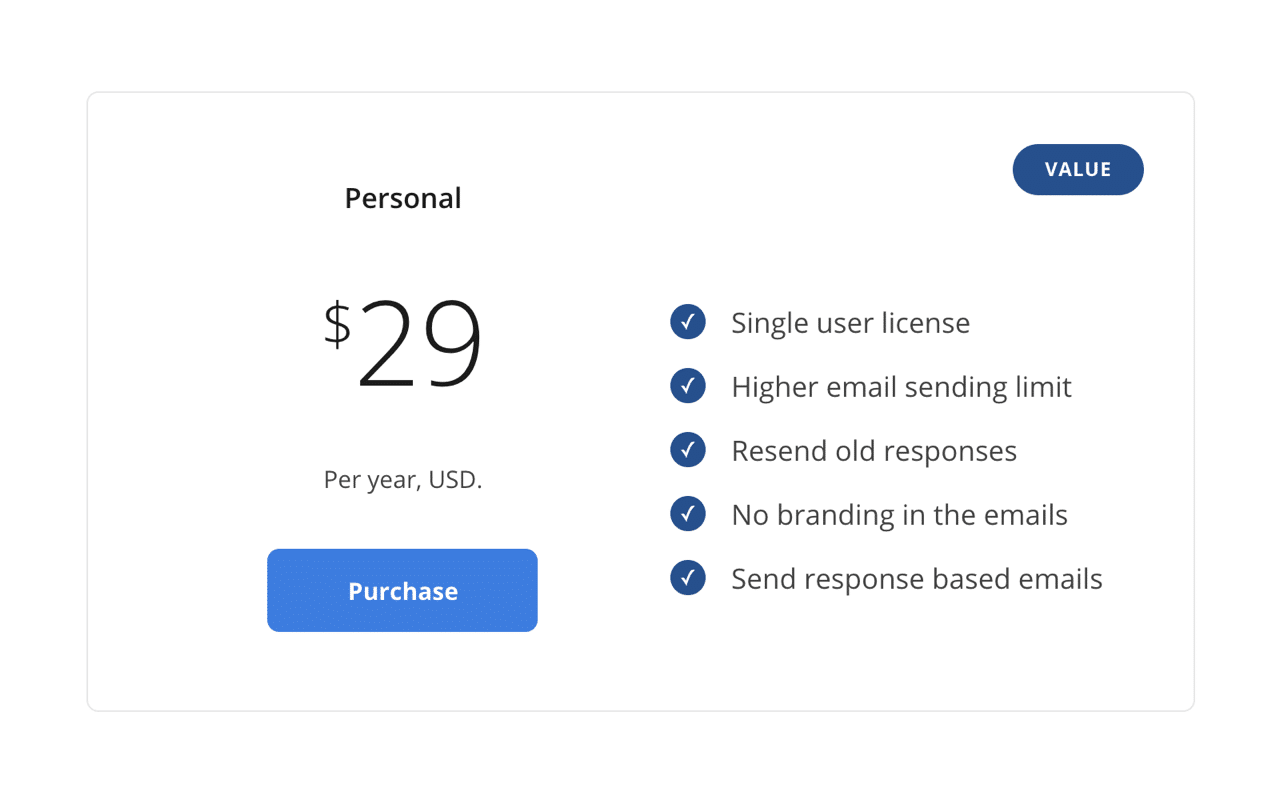
不過要注意的是 Google Forms Notifications 分為 Free 和 Premium 兩種方案,免費方案會有每日只能回覆 20 封郵件的限制(更早之前有 50 封的額度),也有一些功能無法在免費版使用,例如依照條件對不同的 Email 發送通知,或是移除郵件裡的廣告標示,不過對於一般使用者來說已經可以滿足需求。付費升級價格是每年 $29 美元,可以將自動回信的配額限制提高到每日 400 至 1500 封郵件。
Google Forms Notifications
https://digitalinspiration.com/product/google-forms-notifications
使用教學
STEP 1
首先,先透過 Google Forms 建立一份包含 Email 電子郵件地址欄位的表單,也可直接使用你現有的表單進行編輯。
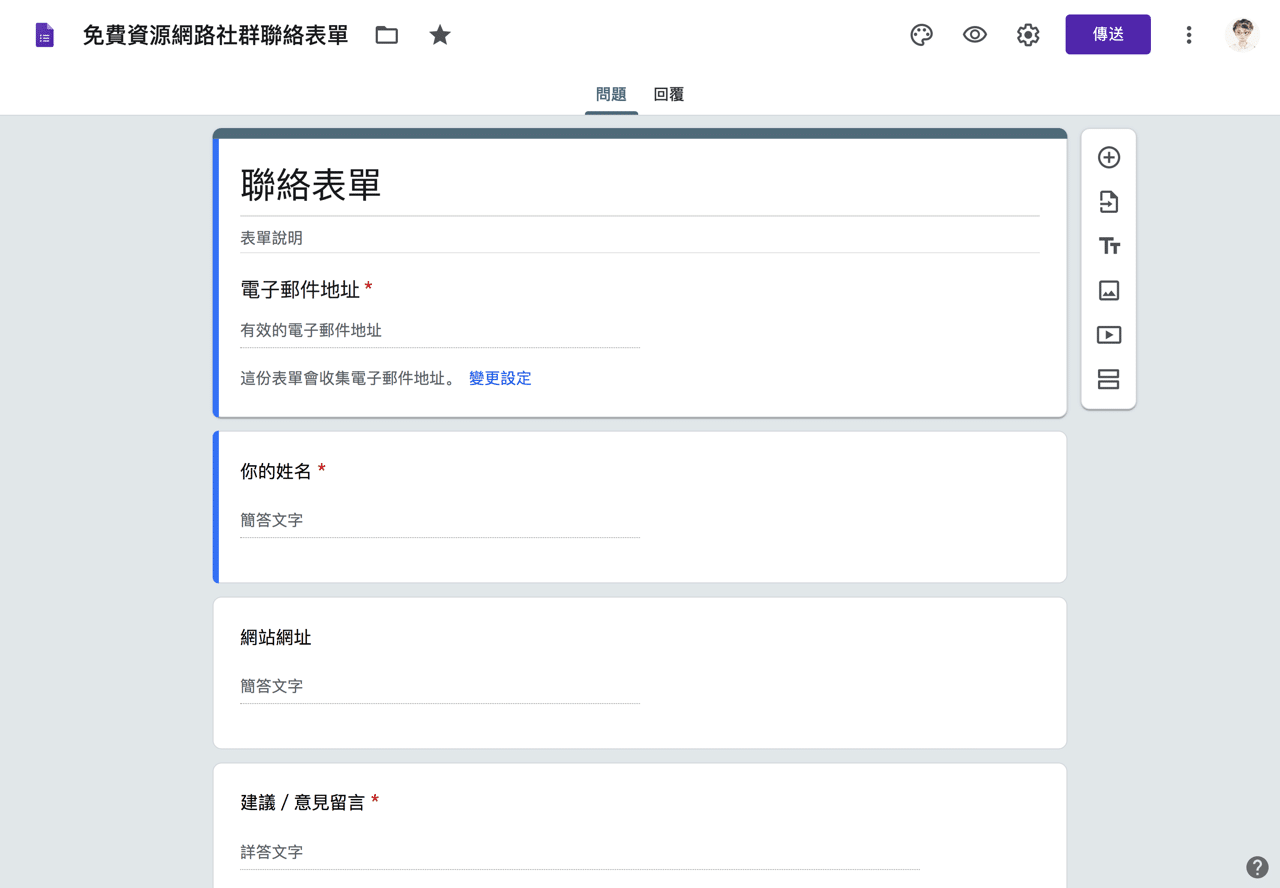
STEP 2
接著開啟 Email Notifications for Google Forms 外掛在 G Suite Marketplace 的頁面,點選上方的藍色按鈕「安裝」將此功能連接到你的 Google 帳戶。
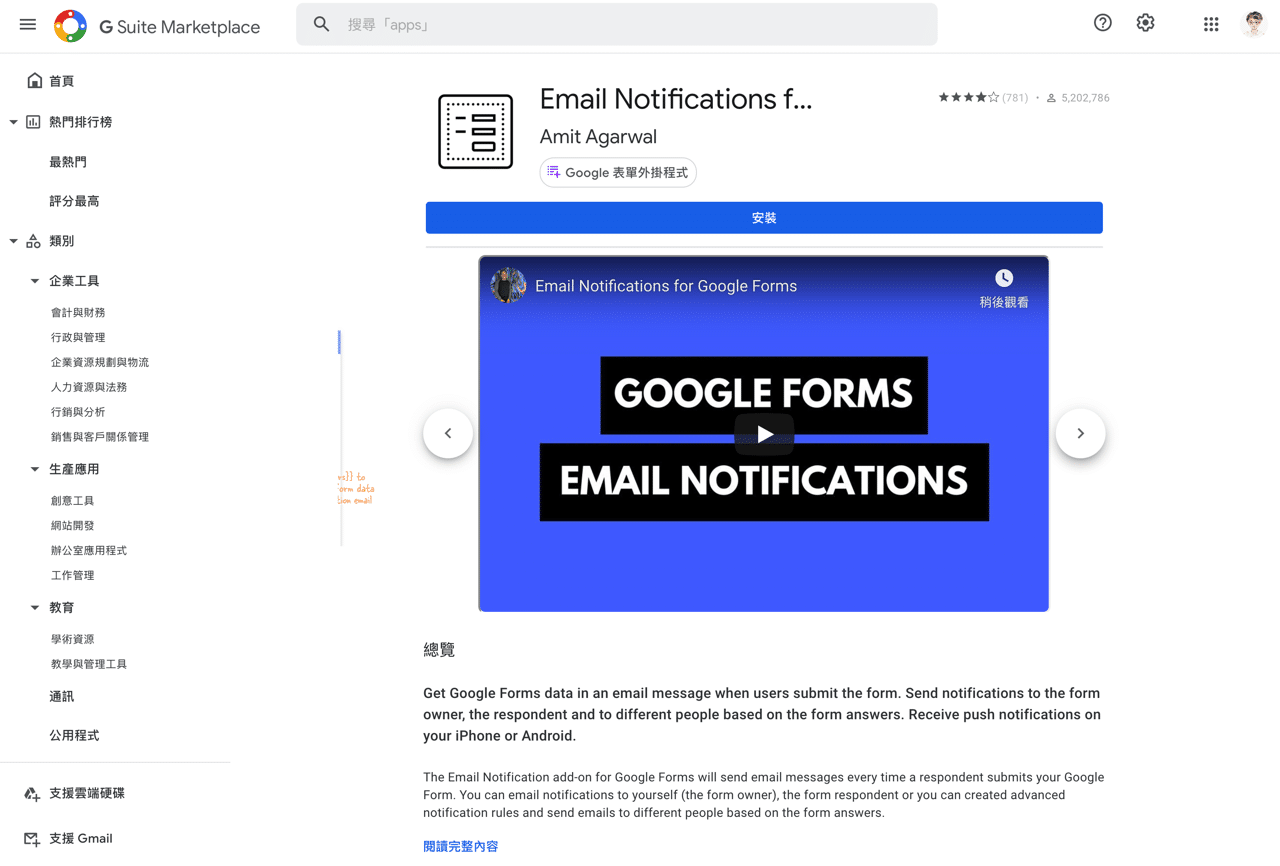
安裝時跳出權限說明,沒問題的話依照指示操作就會看到安裝成功畫面。
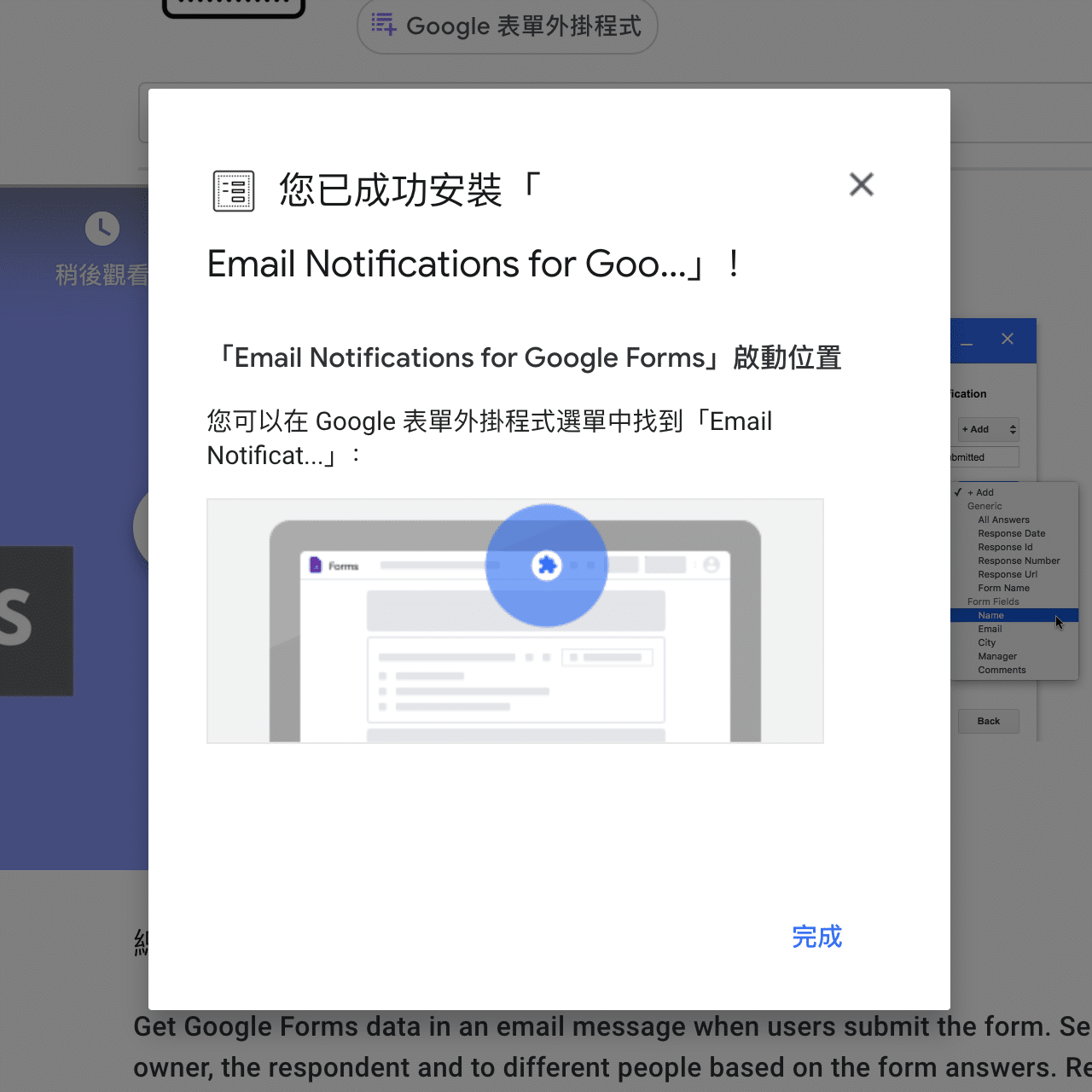
STEP 3
回到剛才的 Google Forms 頁面,點選右上角的「外掛程式」功能。
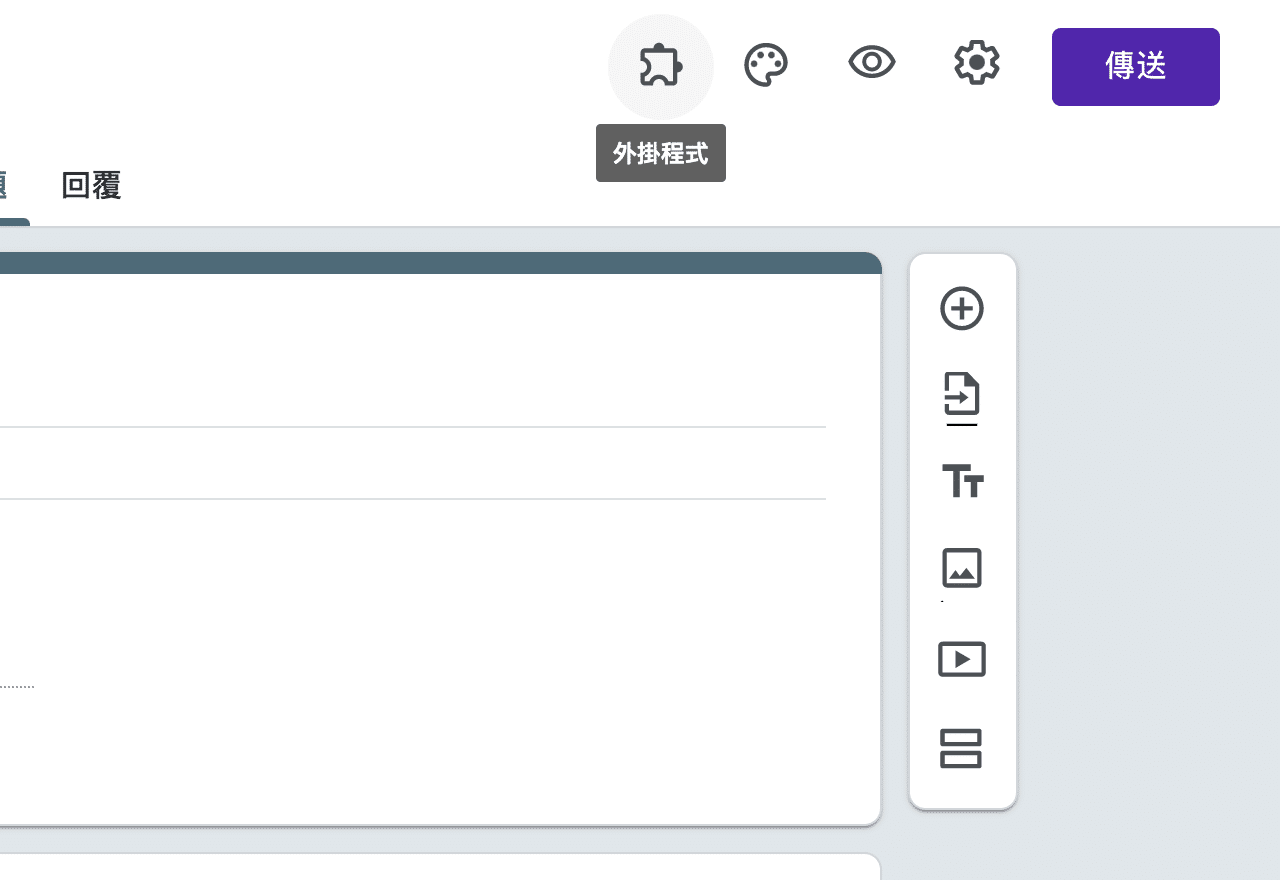
找到 Email Notifications for Forms 後點選「Enable Notifications」啟用此外掛。
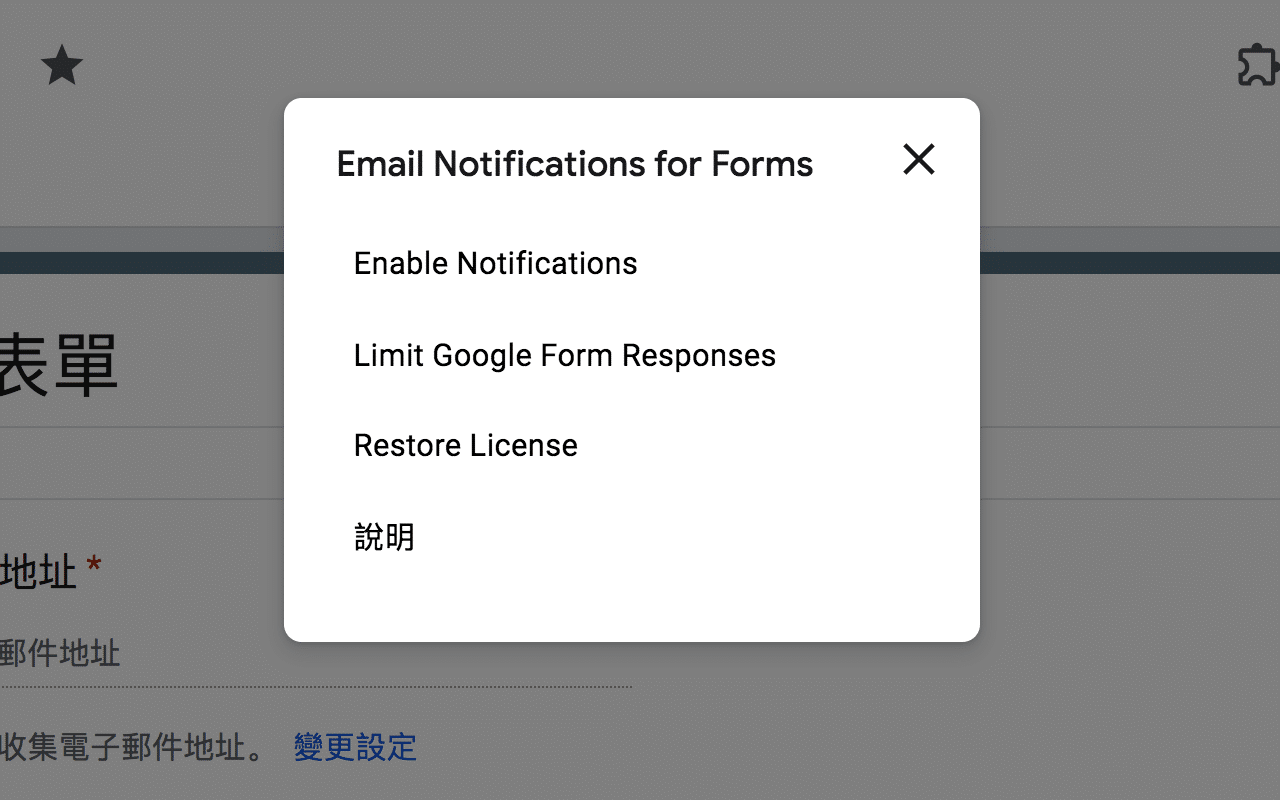
STEP 4
Google Forms 右下角就會跳出 Google Forms Notifications 外掛功能,先設定一下你的時區和日期格式,接著點選「Add New Rule」建立新的郵件規則。
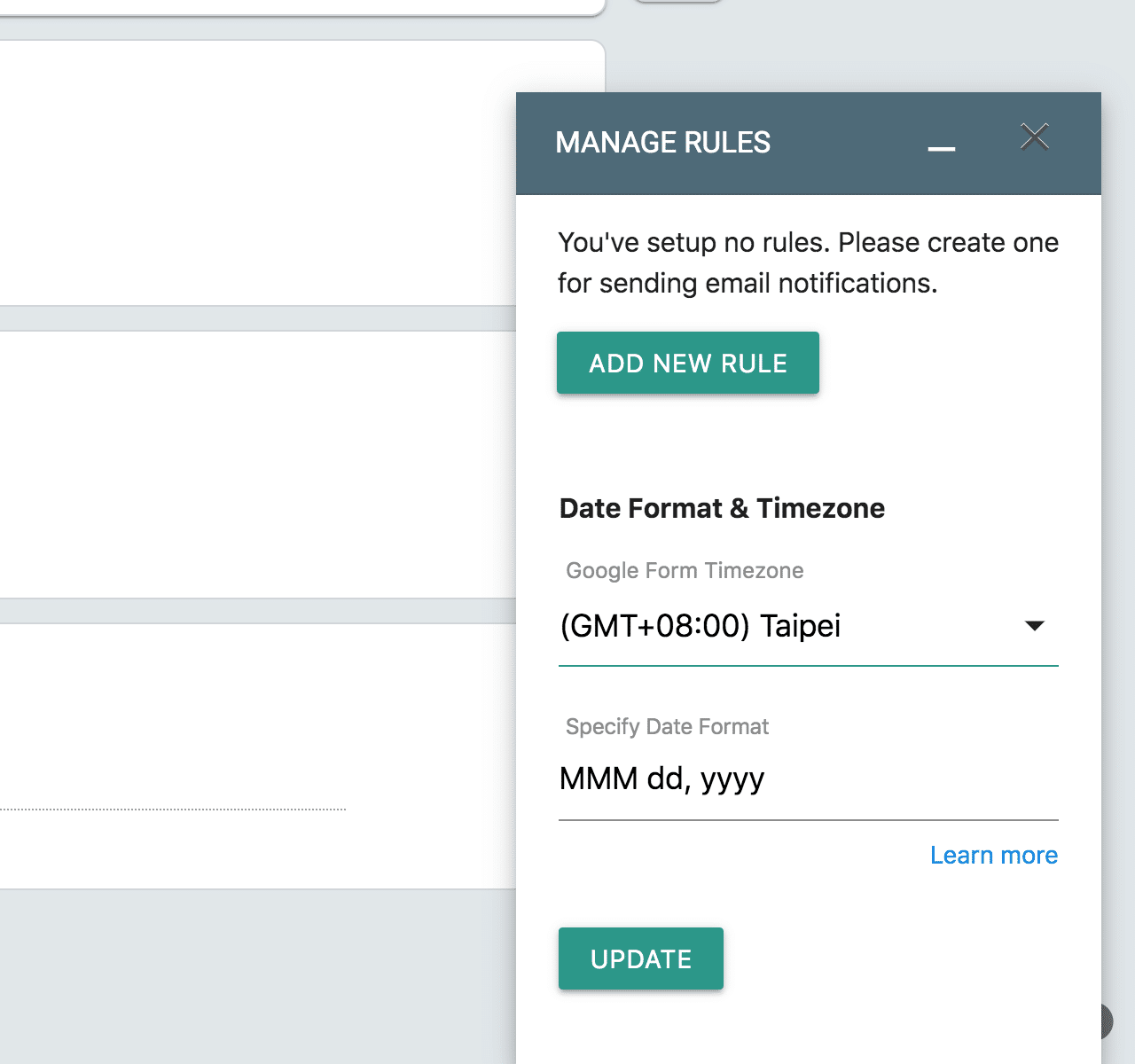
進入 Google Forms Rule 有很多選項,不過別緊張,只有幾個項目需要設定,我們先在名稱欄位設定一個清楚易於辨識的規則名稱。
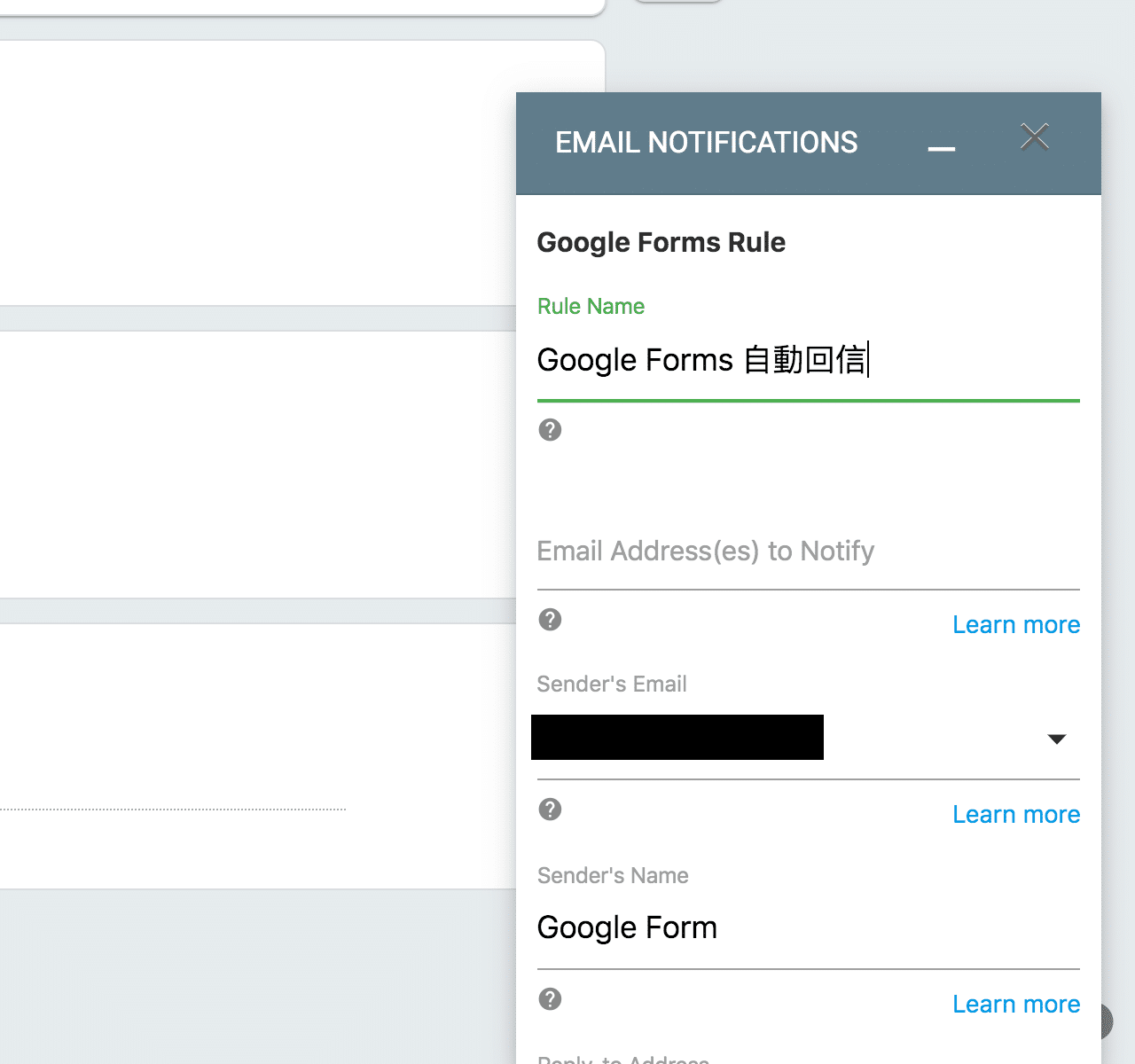
STEP 5
接著找到建立 Email 通知模板的選項,點選 Use a visual editor 後方「EDIT」利用視覺化編輯器編輯,如果需要,你也可以選擇使用你自己的 HTML 程式碼。
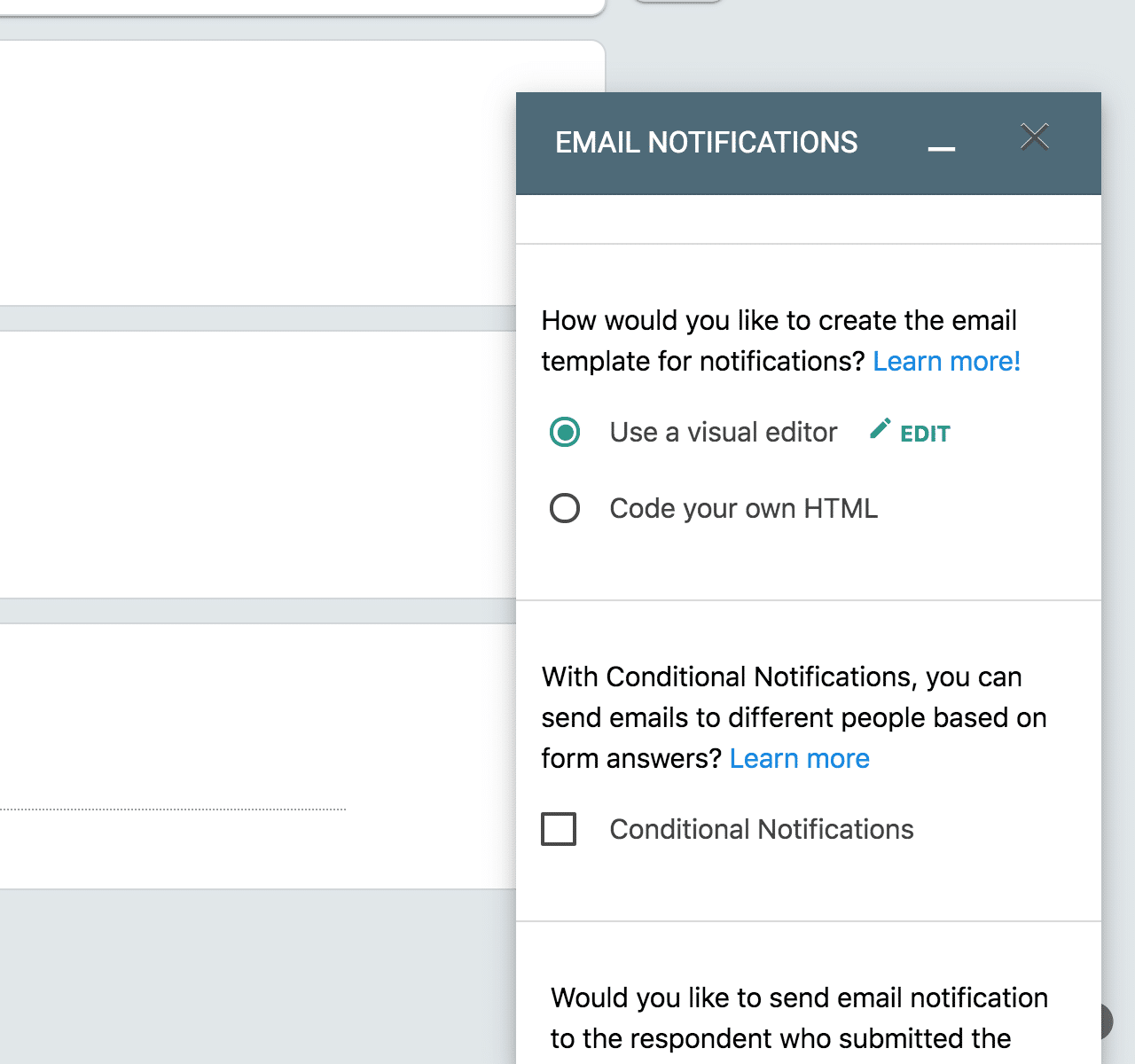
在 Email 模板設計功能裡會有標題和內文選項,這裡可以設定自動回覆的郵件內容,透過右下角帶入特定欄位,例如姓名或是所有填答內容副本(All Answers),也有基本的樣式編輯功能。在自動回覆的郵件顯示填寫者姓名或相關資料就能製作出客製化的郵件範本。
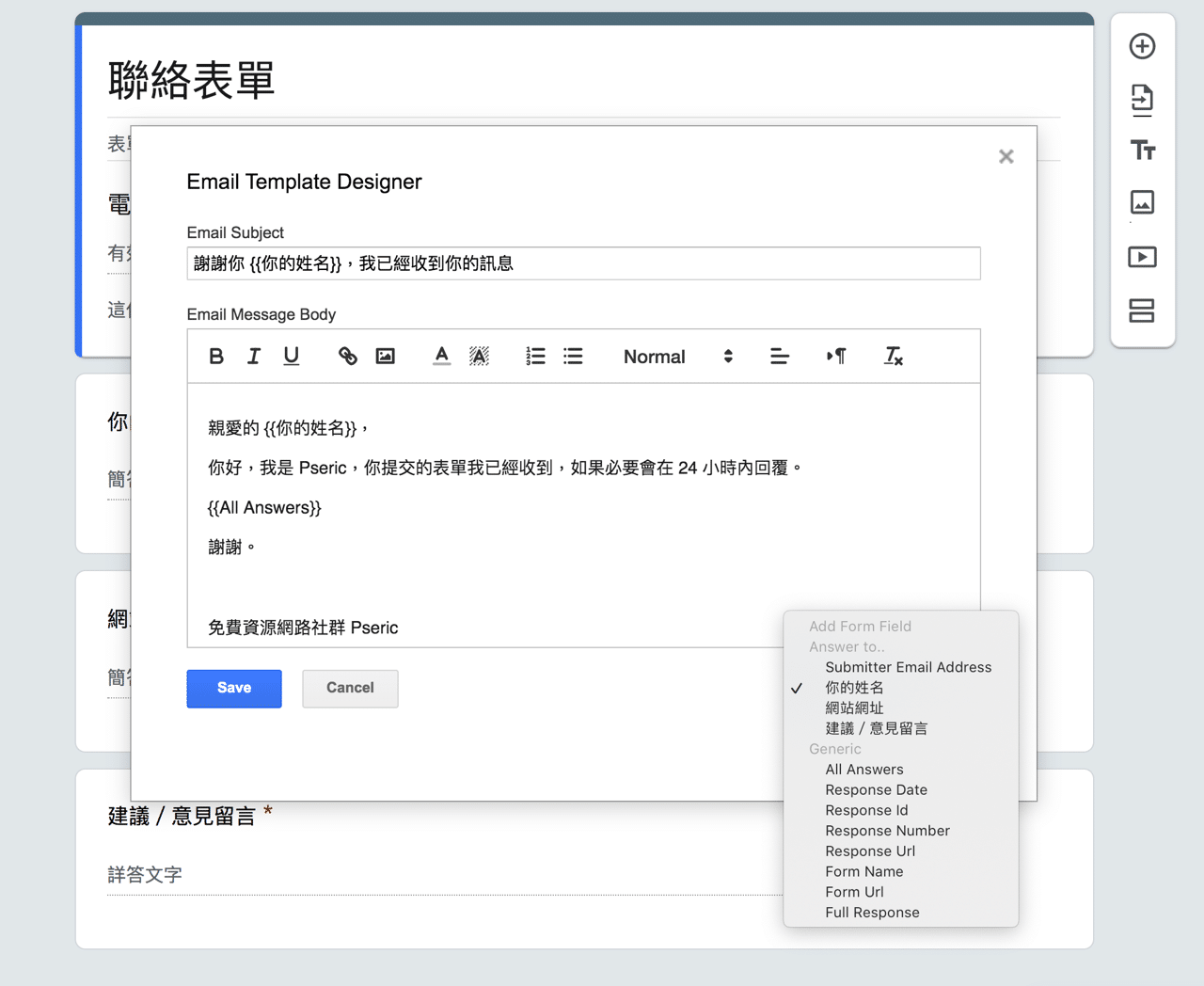
STEP 6
回到 Email Notifications 外掛設定選項後,很重要的是「Notifiy Form Submitter?」選項必須要勾選,在下方的 Submitter’s Email Field 選擇表單中出現的 Email 欄位名稱,如此一來才能實現自動發送回覆通知的功能。
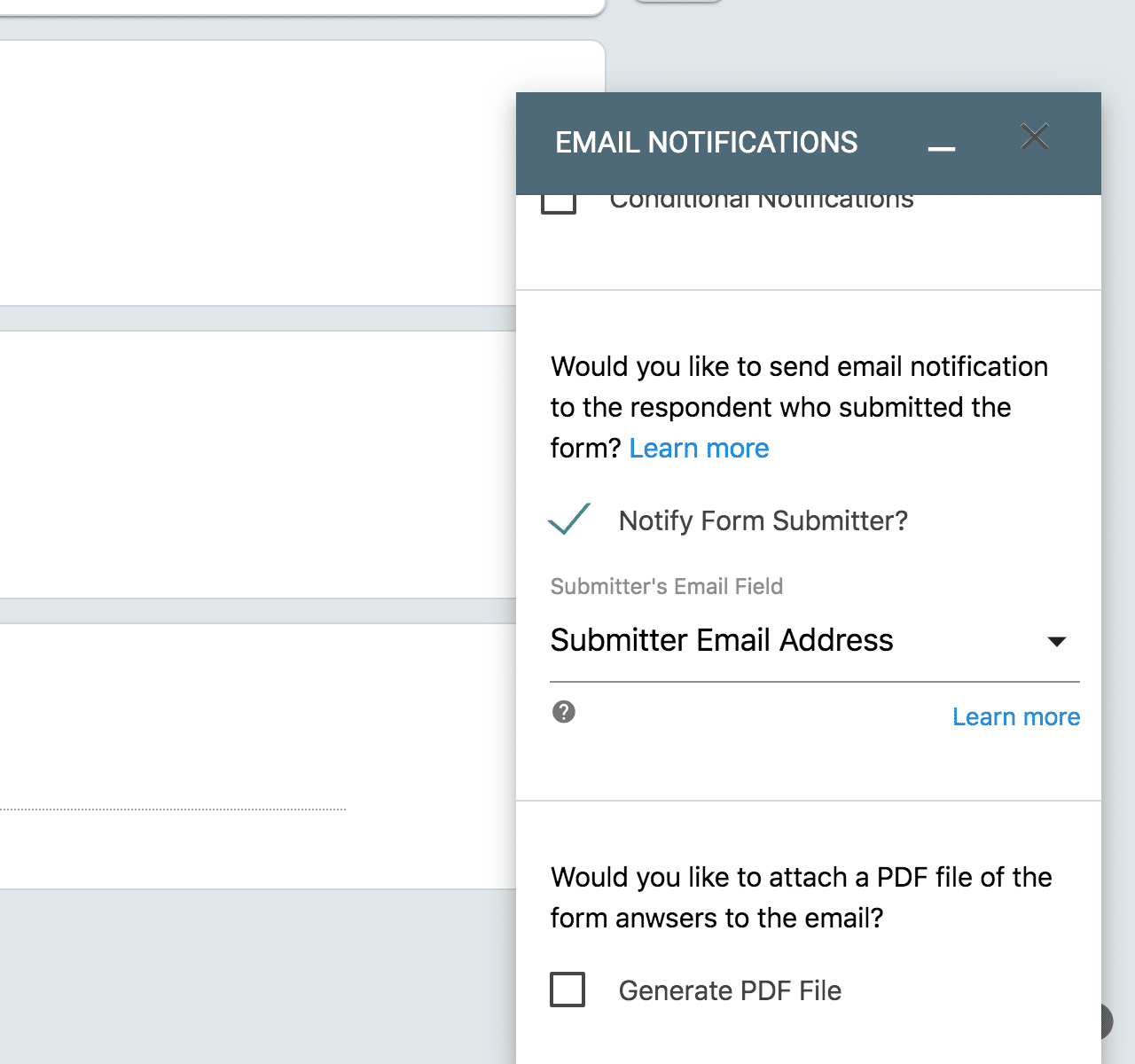
最後點選下方的「Save Rule」保存規則後就能關閉設定畫面。
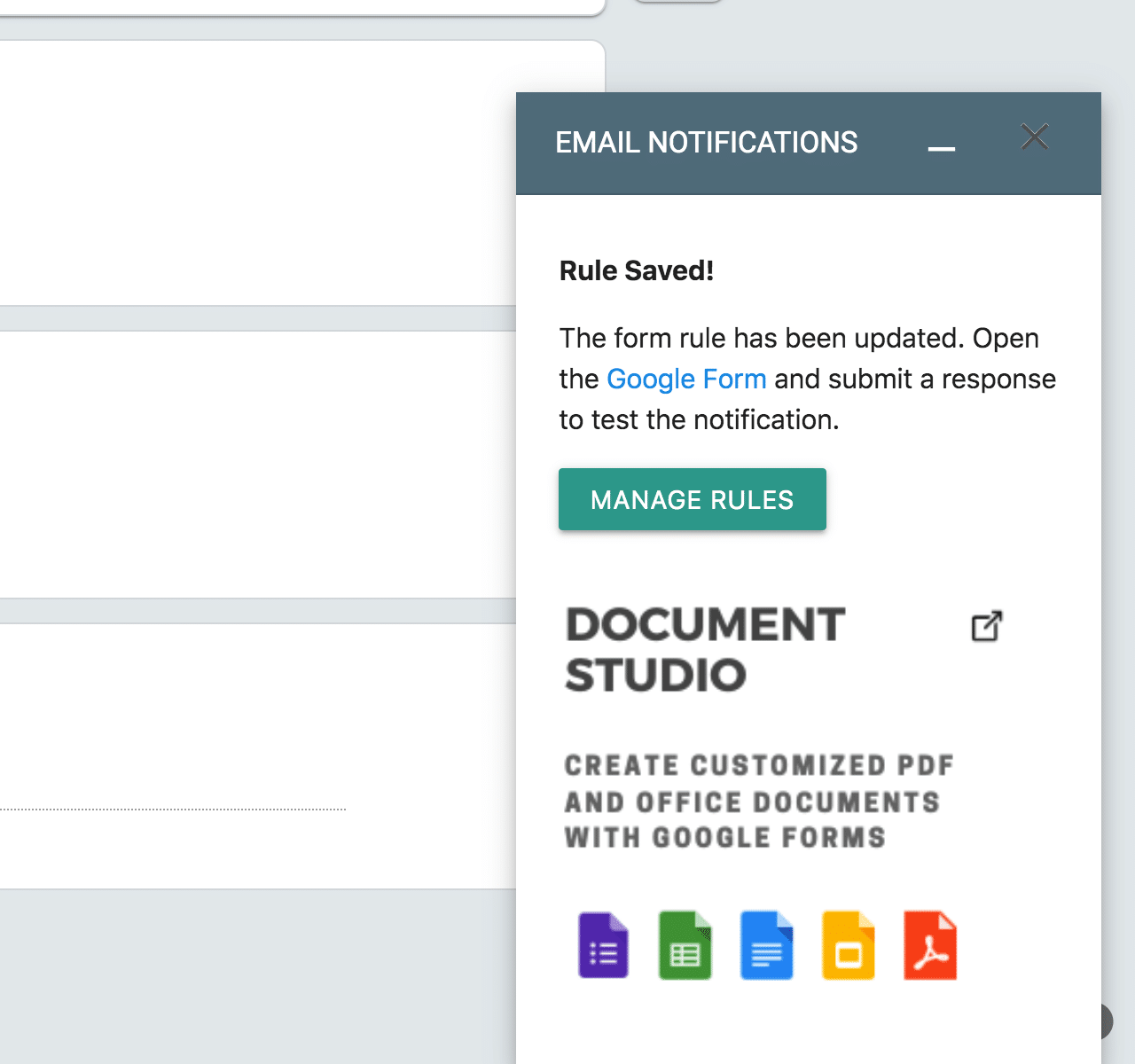
STEP 7
點選 Google Forms 表單右上角的「傳送」按鈕,會有各種傳送表單方式,我直接選擇產生一個可分享的鏈結,試試看 Google Forms Notifications 是不是真的能夠在填寫表單後自動發送回信通知。
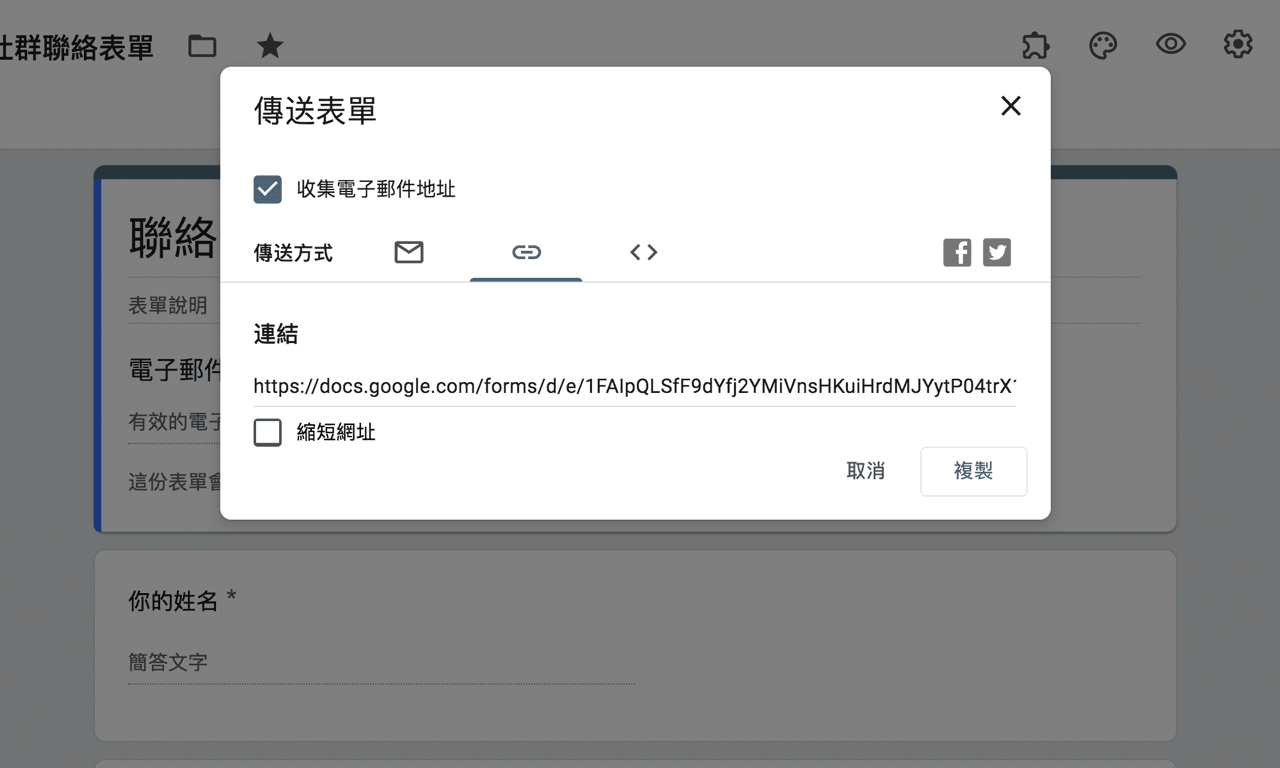
依照我測試的結果,Google Forms Notifications 確實能在使用者填寫完 Google Forms 表單後自動回覆預先設定好的郵件模板,其中我有帶入的欄位包括使用者姓名和完整的表單內容副本,免費版最下方會有一段 Sent via Google Form Notifications 廣告鏈結。
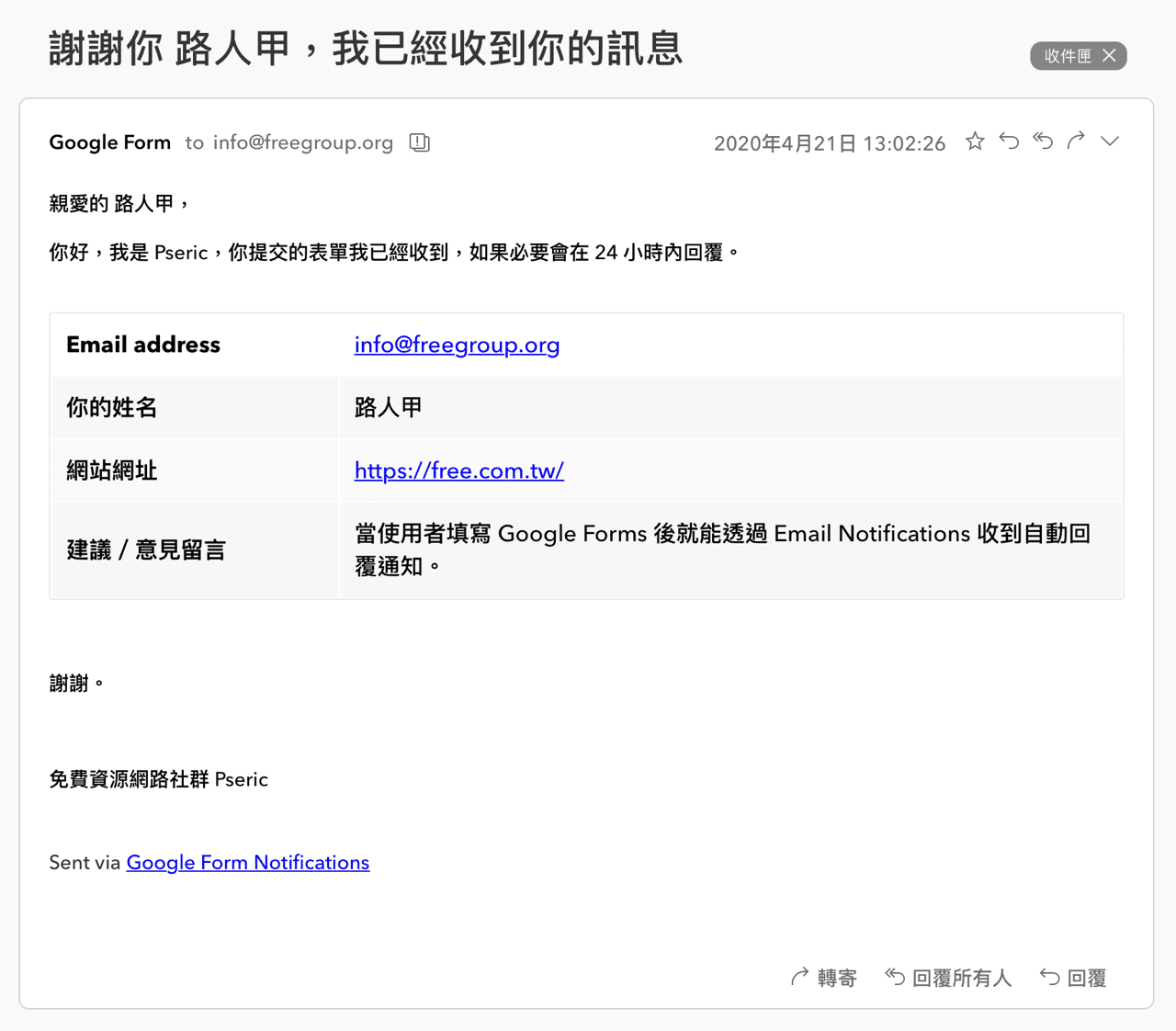
值得一試的三個理由:
- 在 Google Forms 表單加入自動回信郵件功能
- 免費版每日可回信 20 封,付費升級可提高至每日 400 – 1500 封郵件
- 可以自訂郵件模板,帶入使用者特定欄位資訊








