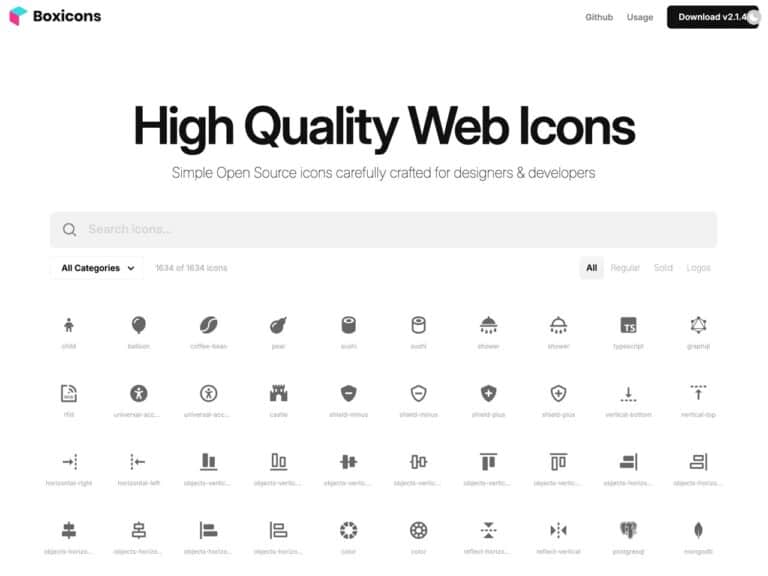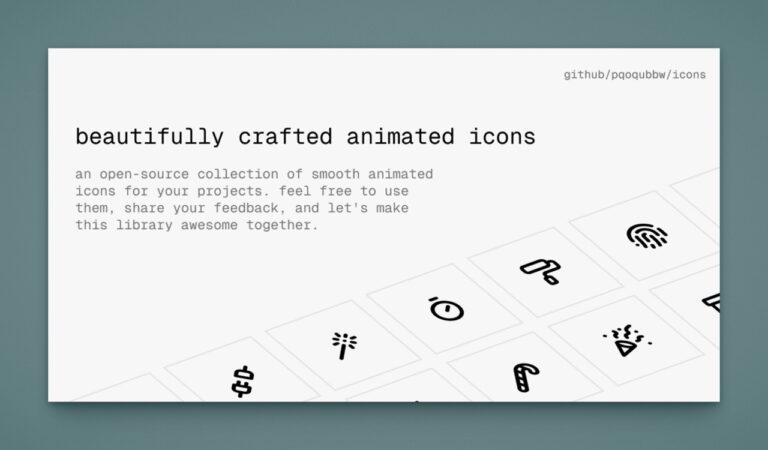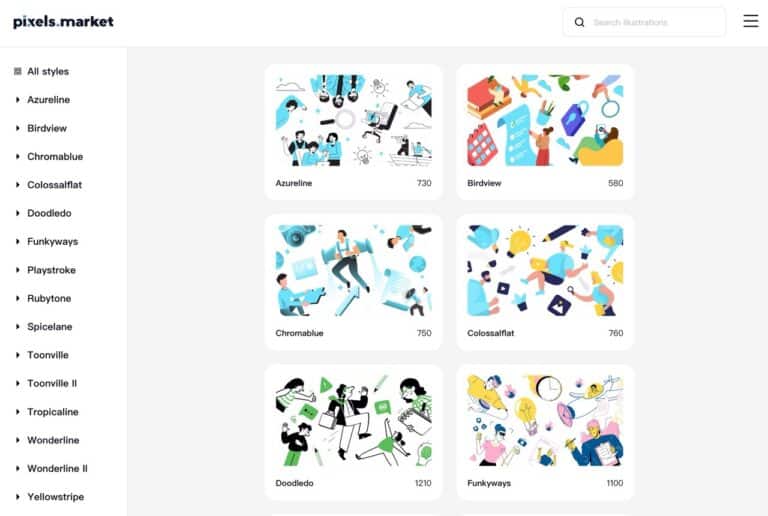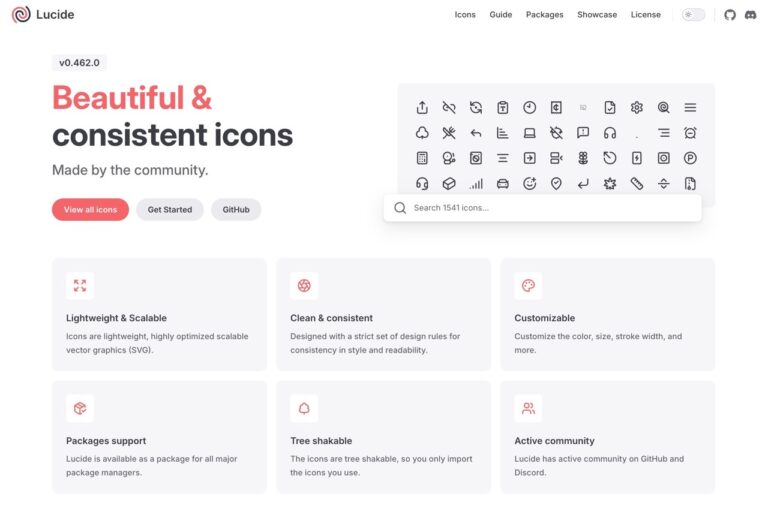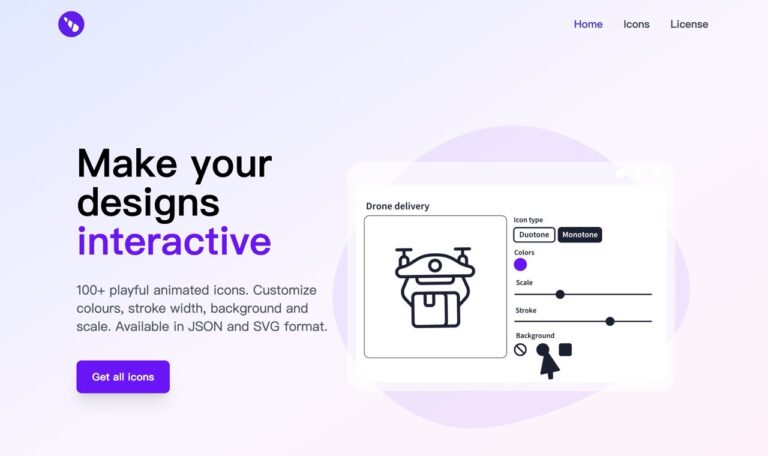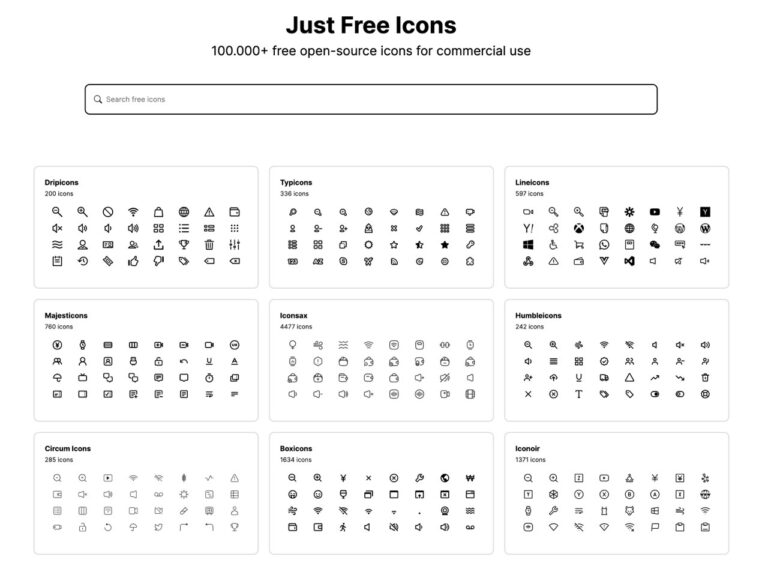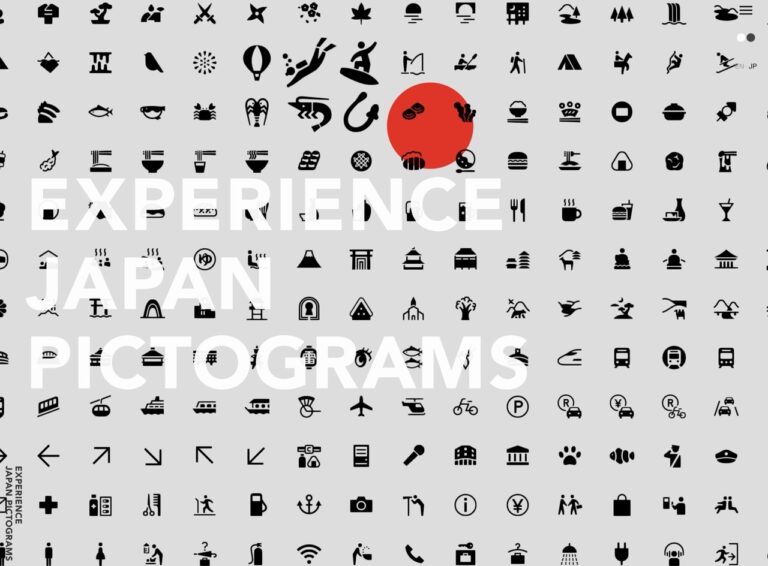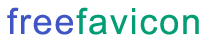
作者/Pseric(2009-08-08)
Free Favicon 提供相當大量的免費favicon小圖示,分門別類,下載後就能使用。至於什麼是favicon呢?簡單來說,就是出現在網址列左側的那個小圖案,一般大小都是 16×16 或是 32×32。可別小看這微不足道的小圖,它足以代表一個網站或部落格,因為當使用者進入你的網站,或是將網站加入書籤後,都會看到這個圖案。
還是不知道這是什麼嗎?以下有幾個favicon,看圖你就明白!



進入 Free Favicon 網站,可以看到一個Favicon產生器,透過它可以將GIF, JPG和PNG格式的圖片轉為ICO圖示檔。而在網站最上方,可以看到分門別類的Favicons選單,包括有商業、國旗、網路、物件和軟體等幾種。
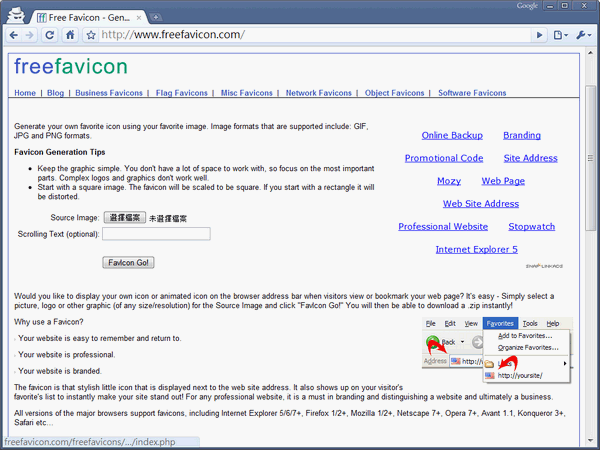
進去分類後,會隨機顯示10個圖示,如果你不喜歡,可以重新整理頁面,或是以 A-Z 的英文分類來找尋 favicon 圖示。
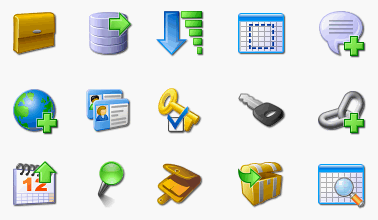
商業favicon:https://www.freefavicon.com/freefavicons/business/index.php
網路favicon:https://www.freefavicon.com/freefavicons/network/index.php
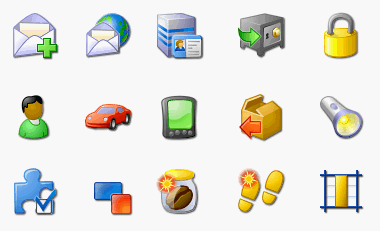
物件favicon:https://www.freefavicon.com/freefavicons/objects/index.php
軟體favicon:https://www.freefavicon.com/freefavicons/software/index.php
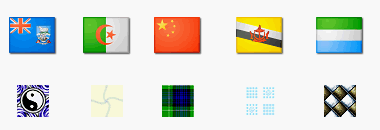
國旗favicon:https://www.freefavicon.com/freefavicons/flags/index.php
雜項favicon:https://www.freefavicon.com/freefavicons/misc/index.php
favicon設定方式
1. 先下載你需要的圖示檔,通常格式為 .ICO,然後Pseric會習慣將它重新命名為 favicon.ico 。
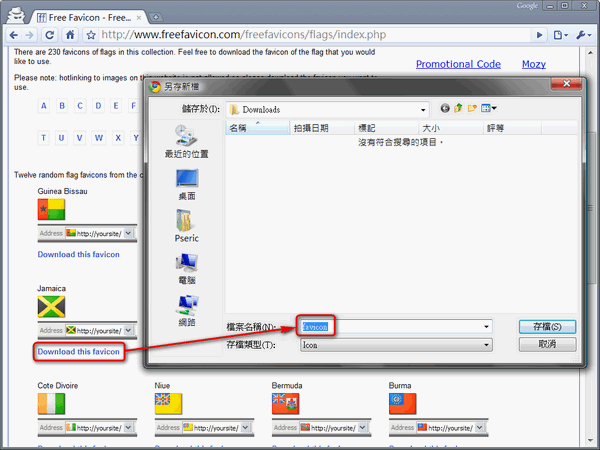
2. 將 favicon.ico 上傳到你的虛擬主機裡,最好是放在根目錄底下。
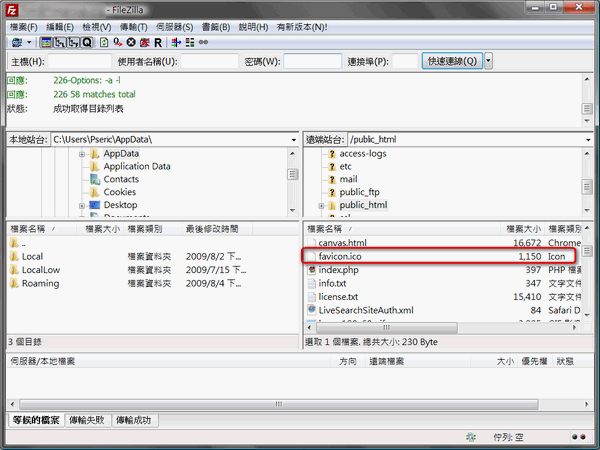
3. 最後在原始碼的 <head> 和 </head> 間,插入以下語法:
<link rel=”shortcut icon” href=”你的favicon路徑” />
4. 重新整理頁面,就可以看到圖示出現在瀏覽器網址列的左側囉!