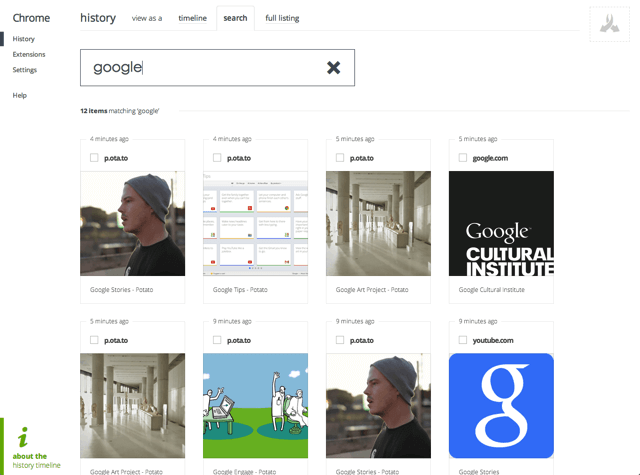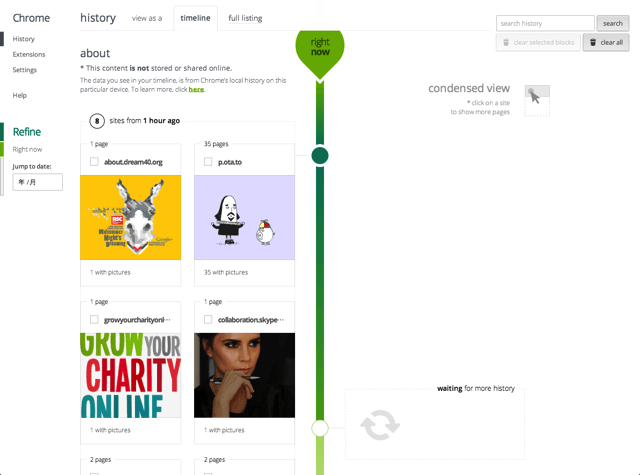
瀏覽器都會保存瀏覽紀錄,但你知道嗎?有個外掛可以讓瀏覽歷史變得更直觀、更特別,History Timeline 是一款 Google 瀏覽器外掛,安裝後它會重新改造你 Google 瀏覽器的歷史紀錄,透過 OpenGraph 資料和 Meta-data 紀錄,將介面改為以時間軸(Timeline)方式來呈現,也會為每個網頁加入略縮圖,看起來更為直覺。
History Timeline 是由 Google’s Creative Lab 裡的 P.ota.to 團隊所開發、設計,這個擴充功能並不會把你的瀏覽記錄上傳給 Google 或儲存於雲端,只會將資料保存在電腦上。使用者可以登入 Google 帳戶,來跨裝置同步瀏覽記錄。
不過 History Timeline 並不能顯示更早安裝外掛前的瀏覽記錄,但隨著時間的推演,會有愈來愈多的資料顯示於時間軸,它會將同個網站的紀錄濃縮在一起,點選後可以開啟、檢視更多你曾經瀏覽過的頁面,除此之外,History Timeline 還提供搜尋功能,方便使用者從瀏覽記錄裡找到需要的網站。
擴充功能資訊
元件名稱:History Timeline
適用平台:Chrome
程式語系:英文
安裝頁面:從 Chrome 線上應用程式商店下載
使用教學
Step 1
在安裝完 History Timeline 後,點選右上角的圖示可以開啟「瀏覽記錄時間軸」功能,一開始不會有任何資料,你可以任意開啟幾個網站,再返回時間軸看看,應該就會看到網頁顯示於頁面裡。
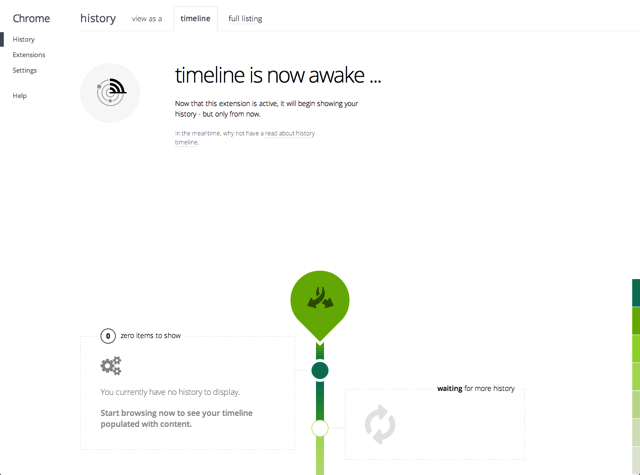
Step 2
History Timeline 會將相同網域名稱下的網站「摺疊」在一起,點選後展開,可以看到更多頁面。
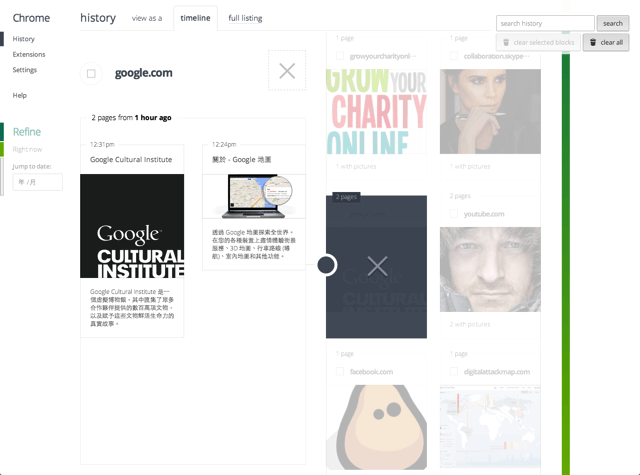
Step 3
比較特別的是 History Timeline 內建搜尋功能,在右上角的搜尋框輸入要查找的網頁關鍵字,就會以標題、略縮圖方式顯示你曾經瀏覽過的網站。