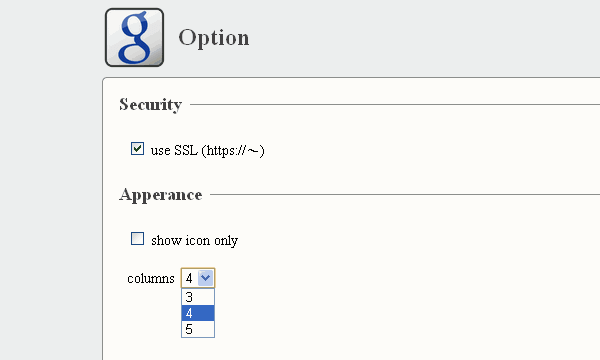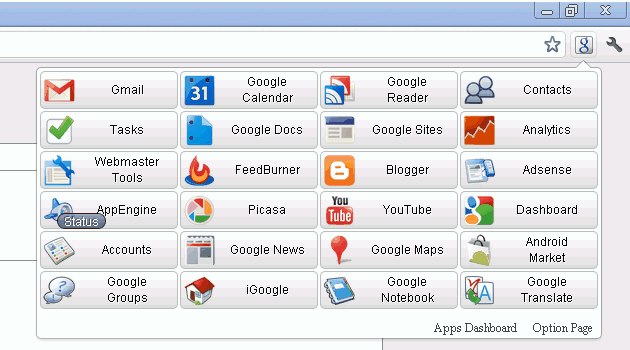
Terminal for Google 是專為 Google 愛好者所開發的一個 Chrome 瀏覽器擴充功能,它將大部分的 Google 服務集合在同一個分頁裡,只需要點擊右上角圖示,即可快速開啟 Google 服務,相當方便。目前 Terminal for Google 內建 34 種 Google 服務,可以依照自己的需求調整要顯示在清單裡的服務,並能設定每行要顯示幾個圖示上、是否使用 SSL 等等。
元件名稱:Terminal for Google
適用平台:Google Chrome
程式語系:英文
安裝網址:點這裡 (以 Google 瀏覽器開啟,然後按「安裝」即可)
使用教學
以 Google 瀏覽器開啟 Terminal for Google 擴充功能頁面,點擊右上角的藍色按鈕將此功能加入 Chrome,然後按「安裝」來確認。
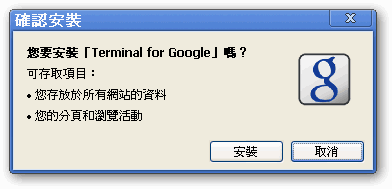
安裝後點擊 Terminal for Google 圖示,就會顯示常用的 Google 服務,例如 Gmail、Google 日曆、Google 閱讀器、Google 文件、Google 分析、網站管理員工具、Blogger、AdSense 和 YouTube 等等。
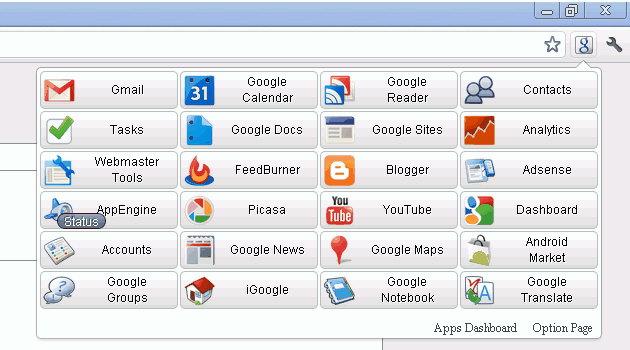
在 Terminal for Google 的設定選項內,可以選擇要放在清單內的 Google 服務(Enabled Services)以及不使用的服務(Disabled Services),如果你覺得預設的服務太多,而且大部分都不會用到的話,可以在選項內調整。
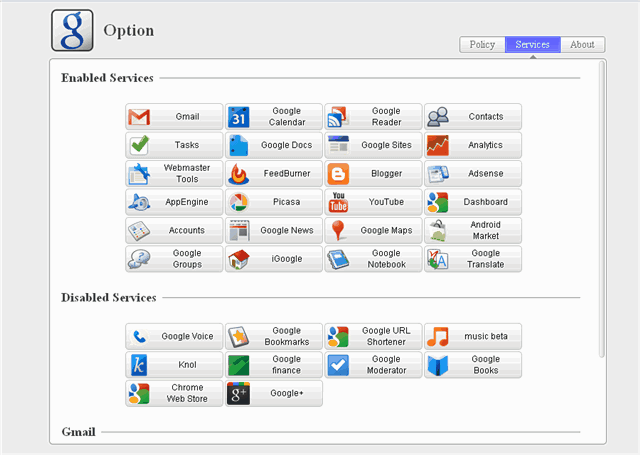
在 Terminal for Google 的安全設定內可以選擇是否使用 SSL,以及要顯示幾行圖示。