
slideshow.com提供一個PowerPoint空間與分享平台,不需安裝任何軟體就能在網頁中直接瀏覽PowerPoint。除了基本的播放功能外,嵌入網頁、留言評論、HD畫質播放也難不倒他,在註冊時甚至可以使用Google、Yahoo、WordPress等帳號登入。目前slideshow.com還是Beta版,未來功能應該會更加強大、完善的。
注意標題、標籤等設定等部份無法輸入中文,但PowerPoint本身可以正常顯示中文的。
這裡可以瀏覽範例:https://www.slideshow.com/users/fengsnet/freegroup-1450520481
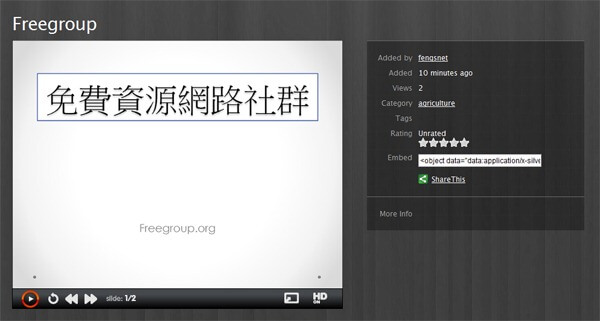
註冊!
進入slideshow.com首頁,點擊右方的”JOIN NOW!”開始註冊。
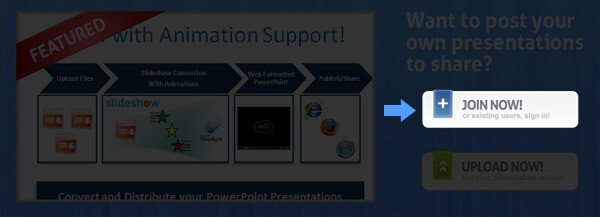
選擇您的OpenID進行註冊(範例使用WordPress.com帳號)。
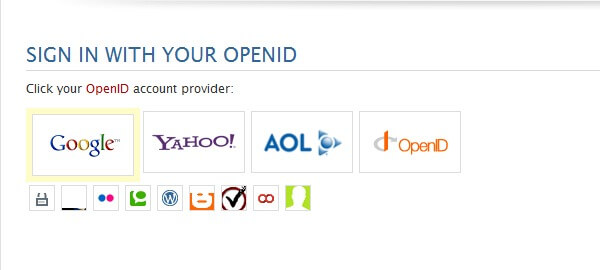
輸入您的帳號(這部份會因為所選擇的選項不同而在步驟上會有所差異。Google、Yahoo會直接使用他們本身的登入介面)。
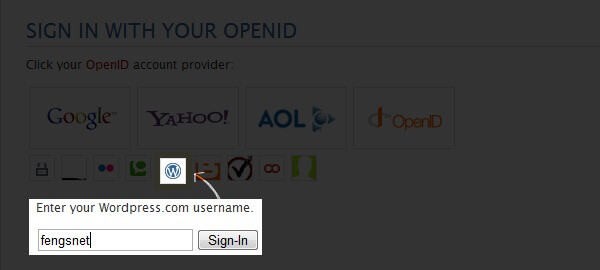
點擊”Yes;always”。
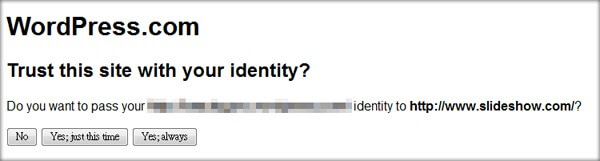
最後只要輸入在slideshow.com上要使用的用戶名和Email就完成了。(Email不用照實填寫)
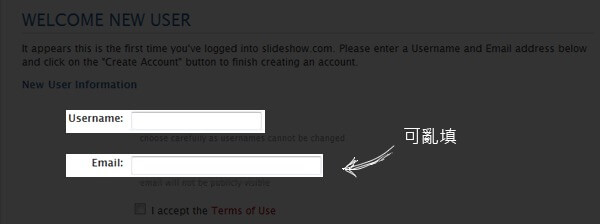
上傳!
進入slideshow.com首頁,點擊右方的”UPLOAD NOW!”開始上傳文件。
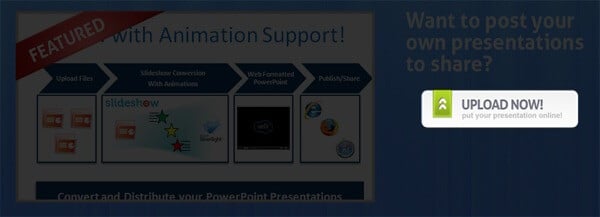
填寫上傳表單
- Presentation – 選擇PowerPoint檔案(必填)
- Title – 標題(必填)(不可填寫中文)
- Category – (必填)分類
- Description – 描述(不可填寫中文)
- Tags – 標籤(不可填寫中文)
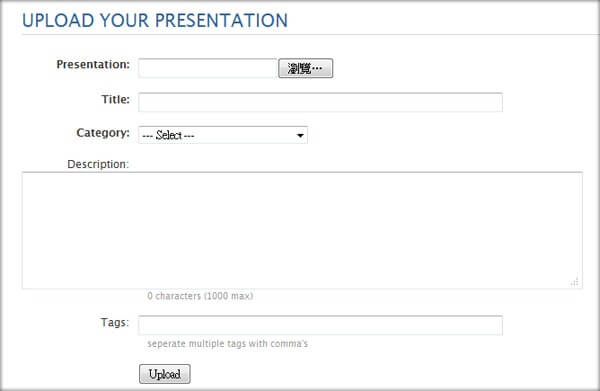
上傳完成後並不會立即顯示檔案,必須重整網頁(F5)後才會顯示。








