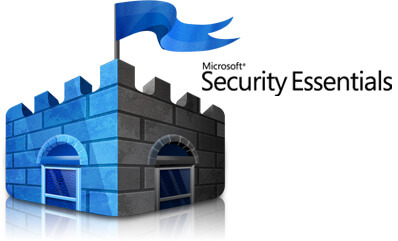
如果你經常關注防毒軟體相關的訊息,那一定聽過微軟在早些時候推出的Windows Live OneCare防毒軟體,可以堪稱是微軟進軍安全防護領域的第一套防毒軟體,不過當時並未在亞洲地區販售,且在防毒軟體評比也不是相當理想。
後來在2009年時被Microsoft Security Essentials(MSE)取代,這是一套免費防毒軟體,由微軟開發,提供多國語言介面,可以遏止電腦病毒、間諜軟體及木馬。
軟體資訊
- 軟體名稱:Microsoft Security Essentials
- 軟體語系:多國語系
- 作業系統:Windows XP/Vista/7(32/64位元)
- 官方網站:https://www.microsoft.com/zh-tw/security_essentials/default.aspx
- 免費下載:https://www.microsoft.com/zh-tw/security_essentials/default.aspx
注意:安裝前請先移除電腦原有的防毒軟體,以免互相衝突。使用 AppRemover 可以協助您完整移除電腦內的防毒軟體。
使用說明
先前往Microsoft Security Essentials官方網站,點選網站中央的”立即下載”,就會跳出選擇軟體語言及版本的說明。
![sshot-2010-03-13-[2] sshot-2010-03-13-[2]](http://free.com.tw/images/2010/03/MicrosoftSecurityEssentials_A3B3/sshot201003132.png)
選擇地區設定及語言,在從右邊點選並下載適合你作業系統的版本。
![sshot-2010-03-13-[3] sshot-2010-03-13-[3]](http://free.com.tw/images/2010/03/MicrosoftSecurityEssentials_A3B3/sshot201003133.png)
下載後執行安裝程式,如果你的電腦沒有安裝 Windows Installer 的話,會跳出以下設定錯誤的訊息,先暫時關閉,然後下載安裝 Windows Installer 。
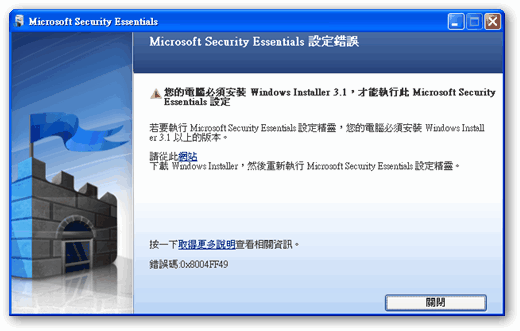
進入後,將視窗往下拉,選擇第三個 2.5MB 大小的安裝程式,下載後執行就能進行安裝。
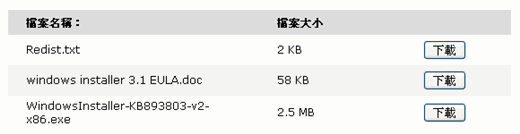
在安裝完 Windows Installer 後,重新開啟 MSE 安裝程式,應該就會出現正常安裝畫面。
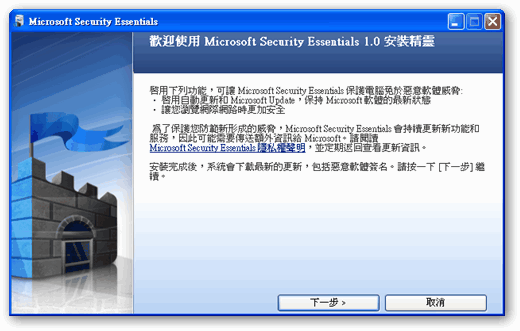
接下來安裝前,必須先驗證您的 Windows 是否為正版,點選下方的”驗證”會開始識別你的身份。
備註:高登工作室提供一個小密技,能讓你順利通過驗證:
如果還是驗證不過,請先將 C:\Documents and Settings\All Users\Application Data 這一串字貼上網址列,再將裡面的「Windows Genuine Advantage」資料夾刪除,再來就是將上網斷線(ADSL斷線、拔網路線或是網路卡停用都可以),這樣子就可以通過驗證了!
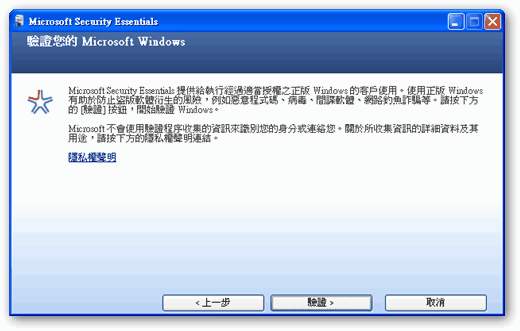
驗證需要花一些時間,完成後沒問題就能夠繼續安裝。
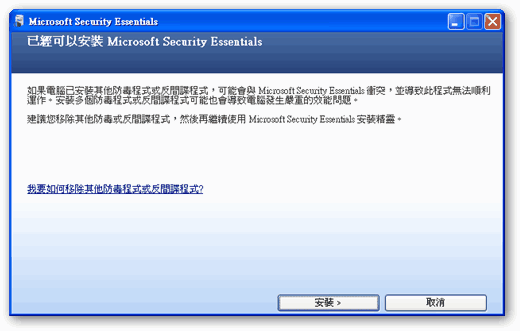
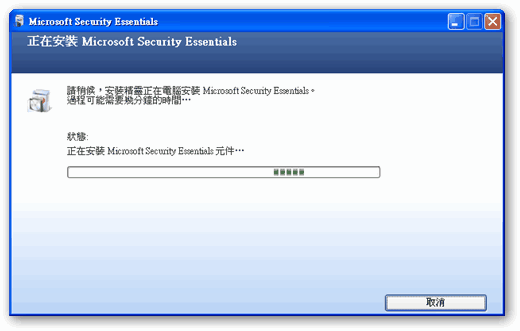
在安裝結束後,必須要立即重新啟動電腦才能夠使用 MSE。
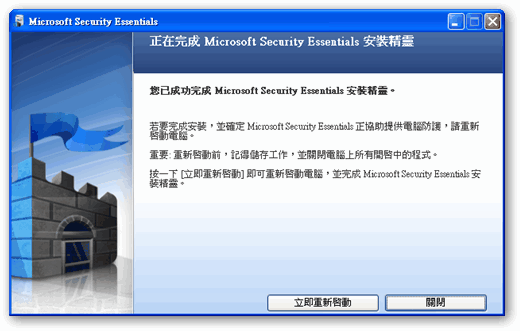
在第一次啟動 Microsoft Security Essentials 後,會出現軟體定義檔已過期的警告。趕緊按下”更新”來下載最新的病毒定義檔。
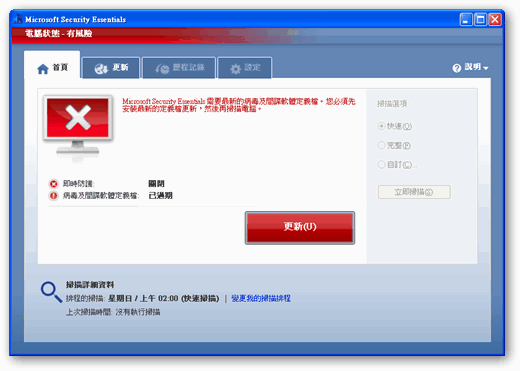
MSE 標榜的是安裝簡單、使用方便,而且能讓電腦得到最新技術的保護。你幾乎不用做任何設定,它就能有效地在背景安靜且有效率地執行。不過在”設定”功能下依然有許多喜好設定可以變更。
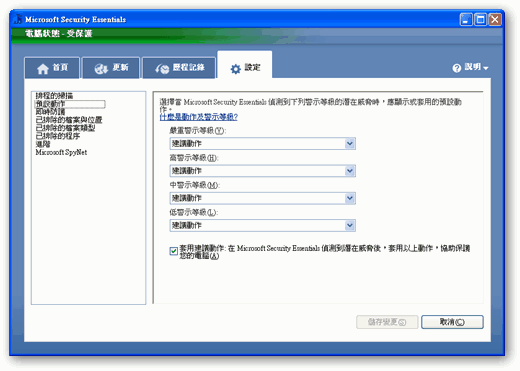
出現綠色的勾勾,表示電腦已受 Microsoft Security Essentials 保護。按下關閉,讓它在背景工作即可。
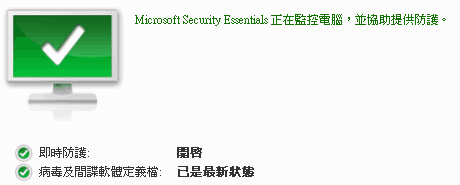
至於 Microsoft Security Essentials 的防護能力好不好呢?我稍微翻了一些文章,發現似乎評價還蠻不錯的,只是缺點在於比較耗費系統資源,整體來說比 OneCare 好太多了!免費防毒軟體都能有很好的表現,畢竟防毒軟體不是銅牆鐵壁,安全與否仍是取決於使用習慣。








