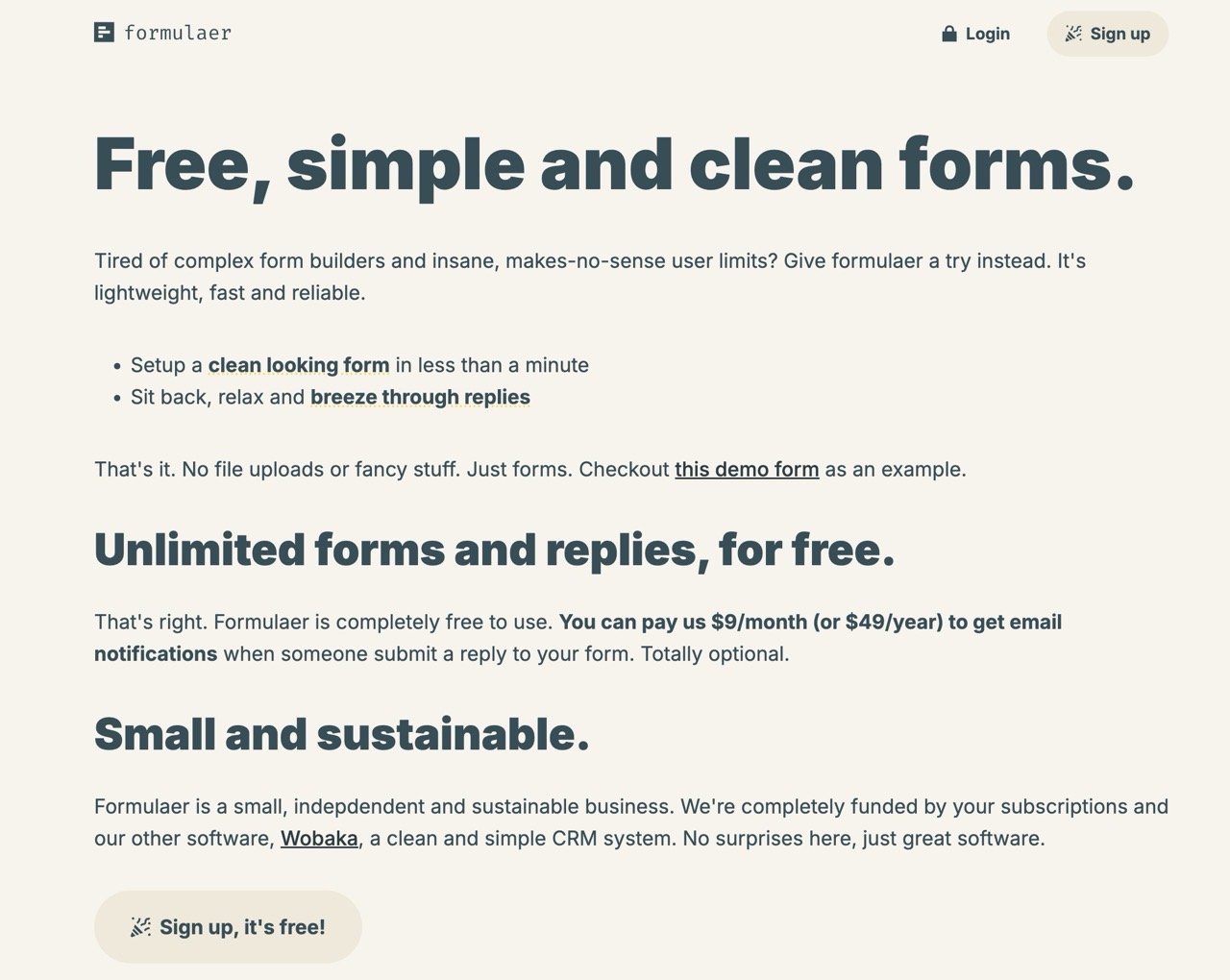
厭倦了複雜的表單製作工具和使用限制嗎?接下來要推薦的服務你會喜歡!Formulaer 是一個輕量化、免費且可信賴的線上表單服務,在幾分鐘內就能快速設定看起來很簡單、設計簡潔的表單,沒有任何花俏或不切實際的功能,而且不用自己架設、也無需上傳檔案,註冊後就能開始編輯表單,也有範例表單可參考。
定價方案
Formulaer 提供免費的無限制表單和回覆次數,只有「電子郵件通知」功能需付費啟用(也就是當有人提交表單時可以從 Email 收到通知),這個功能其實蠻重要,如果沒有也可以停留在 Formulaer 網站進行表單的手動檢查,升級價格是每月 $9 美元(或是每年 $49 美元),不升級也能免費使用。
公司背景
Formulaer 是一家來自於瑞典斯德哥爾摩的小型、獨立且可持續發展的企業,這項服務資金則受益於公司另一款 CRM 系統「Wobaka」,因此線上表單工具更像是個附加服務,有需要製作線上表單的朋友可以試試看。
網站名稱:Formulaer
網站鏈結:https://formulaer.com/
使用教學
STEP 1:註冊帳號
開啟 Formulaer 網站後先點選「Sign Up」進行註冊,註冊時需填入帳號、Email、密碼,接著回到信箱收信並點選信中的鏈結啟用帳號。
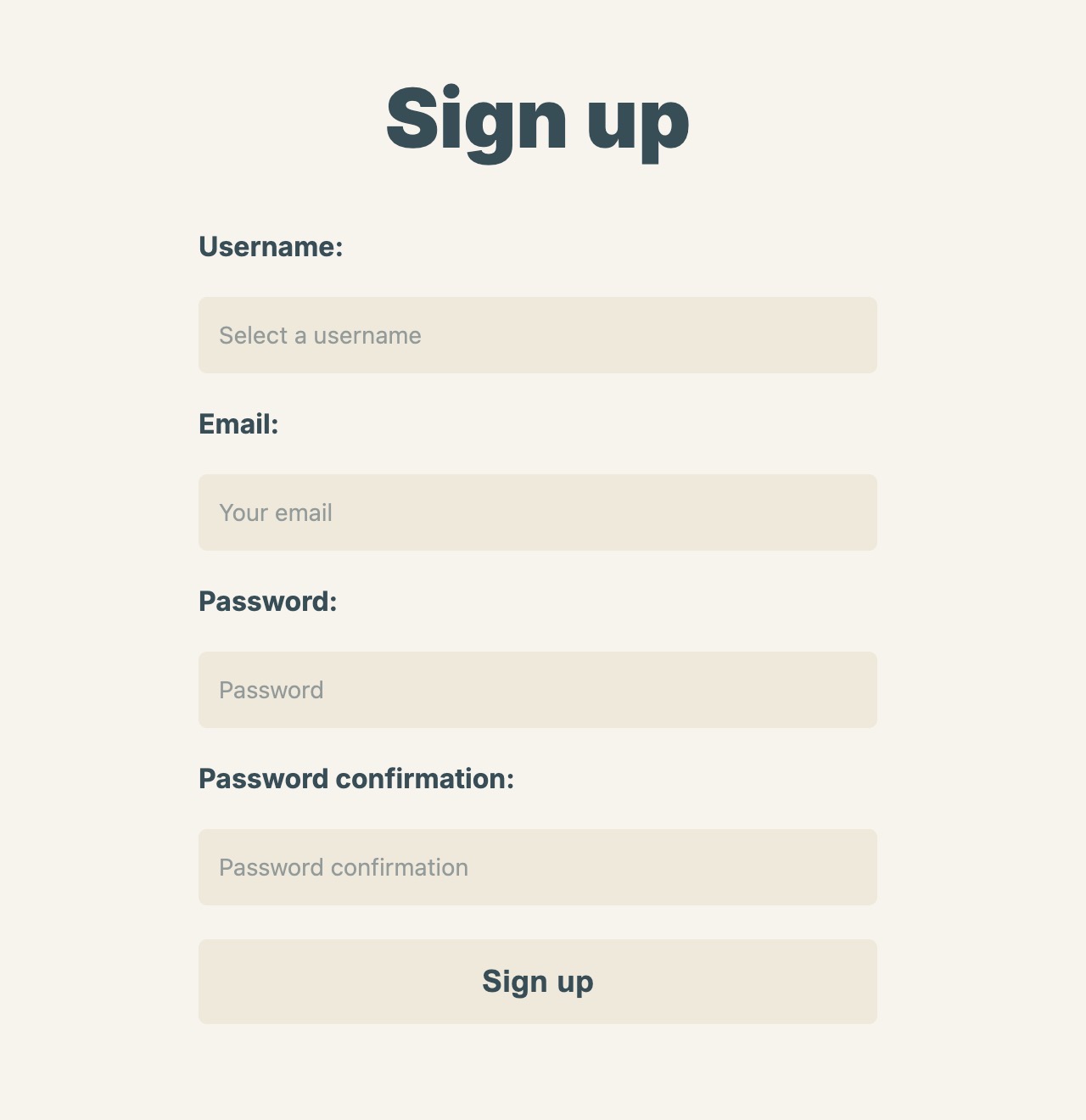
STEP 2:建立新表單
登入後點選右上角「New form」建立新的表單。
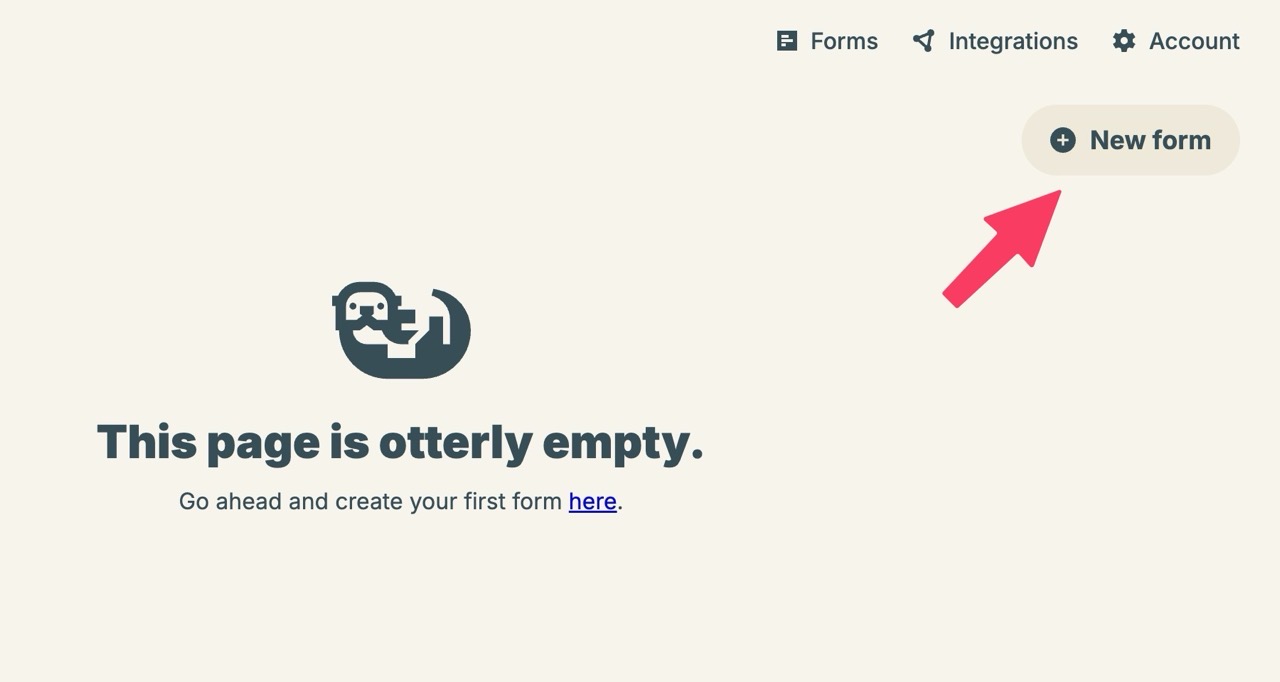
STEP 3:設定表單內容
設定一個要使用的表單名稱,下方的 Integrations 功能先不用選取,如果未來有付費訂閱、啟用 Email 通知就可以在這裡加入。
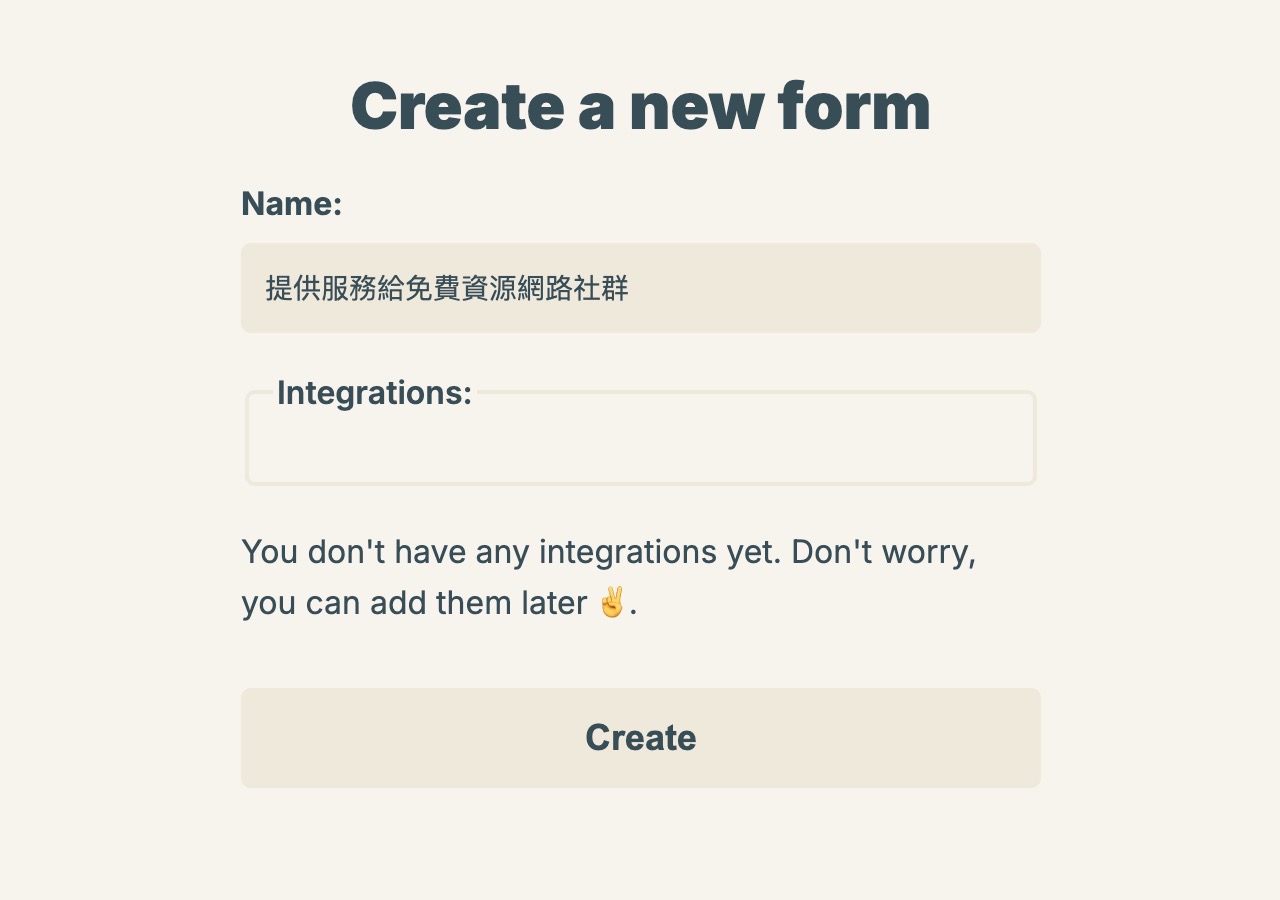
Formulaer 表單編輯功能也維持一貫的簡潔,設定問題、問題類型和選項,調整各個項目的順序,設定錯誤就點選刪除,要加入新的問題就按下「New question」即可,完成後別忘記點選右下角的儲存變更。
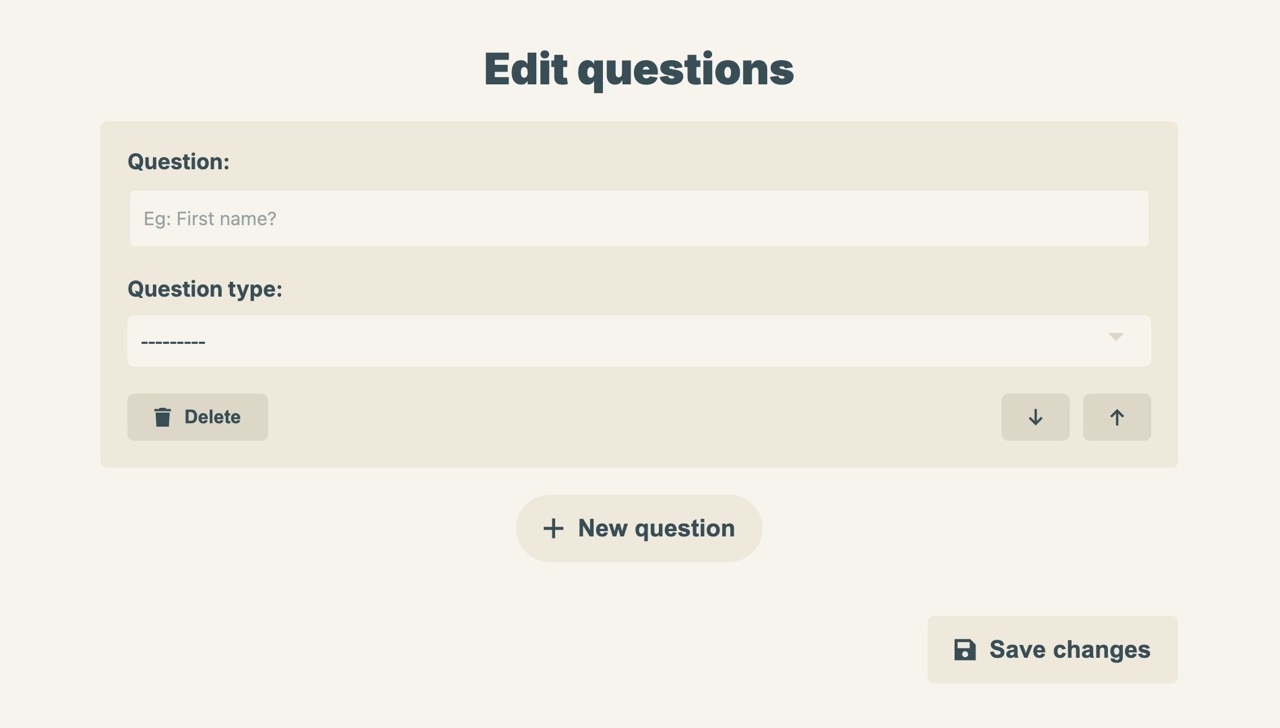
表單類型有:Short text(簡答)、Long text(段落)、Numeric(數字)、Choice(單選)和 Multiple Choice(多選題)可以選擇,設定選項會依照使用者選擇的類型有所不同。
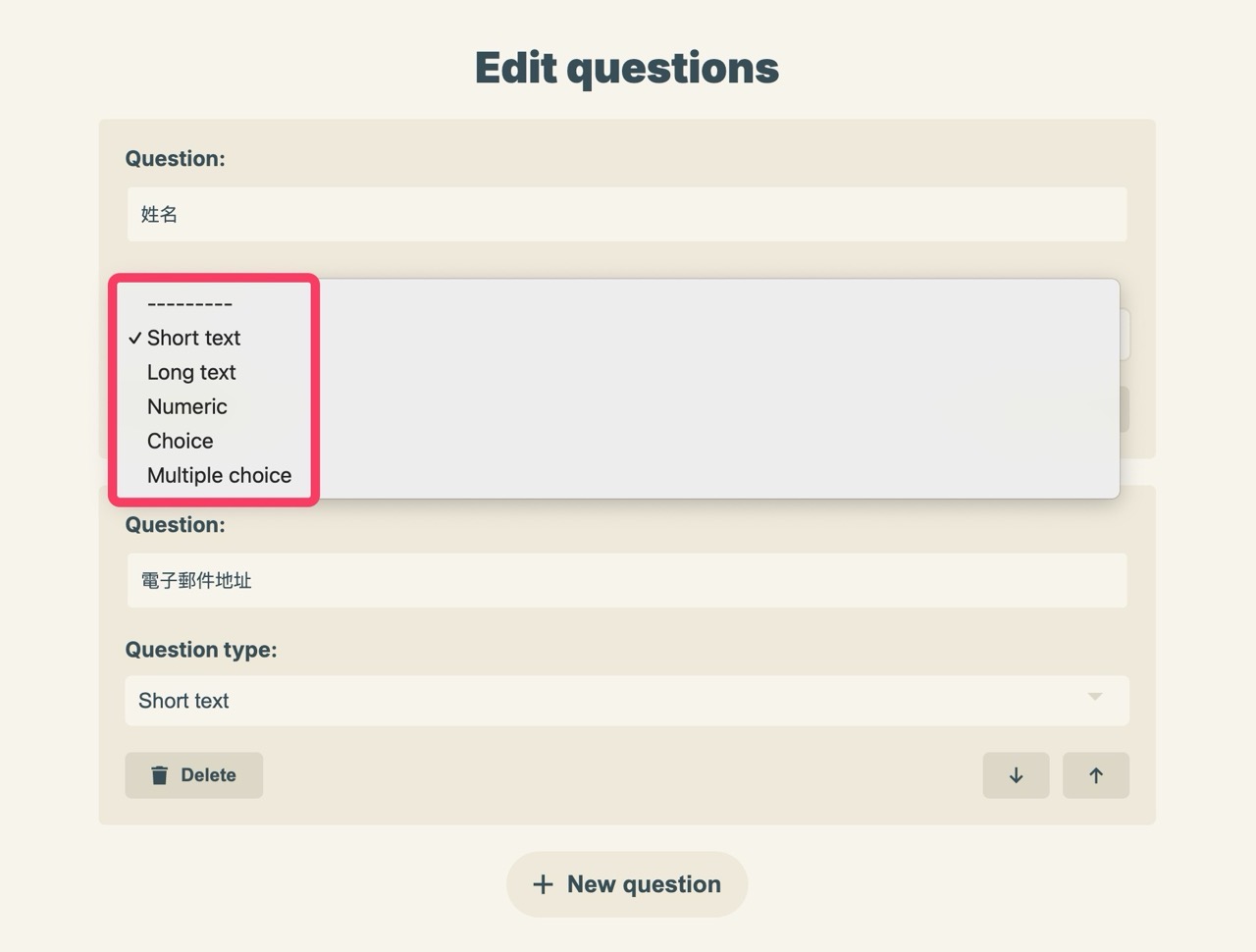
如果是單選或多選題,使用半形逗號分隔不同的選項,例如:
網站建議,文章或鏈結失效,提交服務或軟體,其他
上面這段就會有出現四個選項。
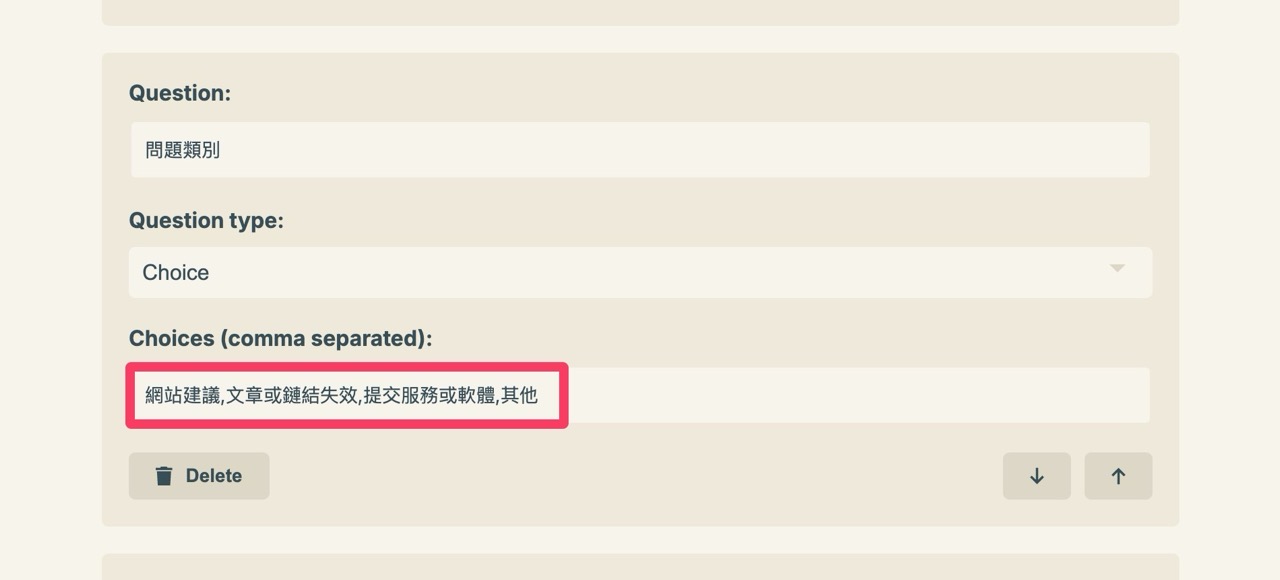
STEP 4:獲取表單連結
完成後儲存表單,從控制台的表單頁面就能找到表單網址(如下圖箭頭位置),點選快速複製到剪貼簿。
在表單頁面還可以看到已提交的表單數、訪問數和轉換率資訊,最下方就會顯示收到的回覆紀錄。
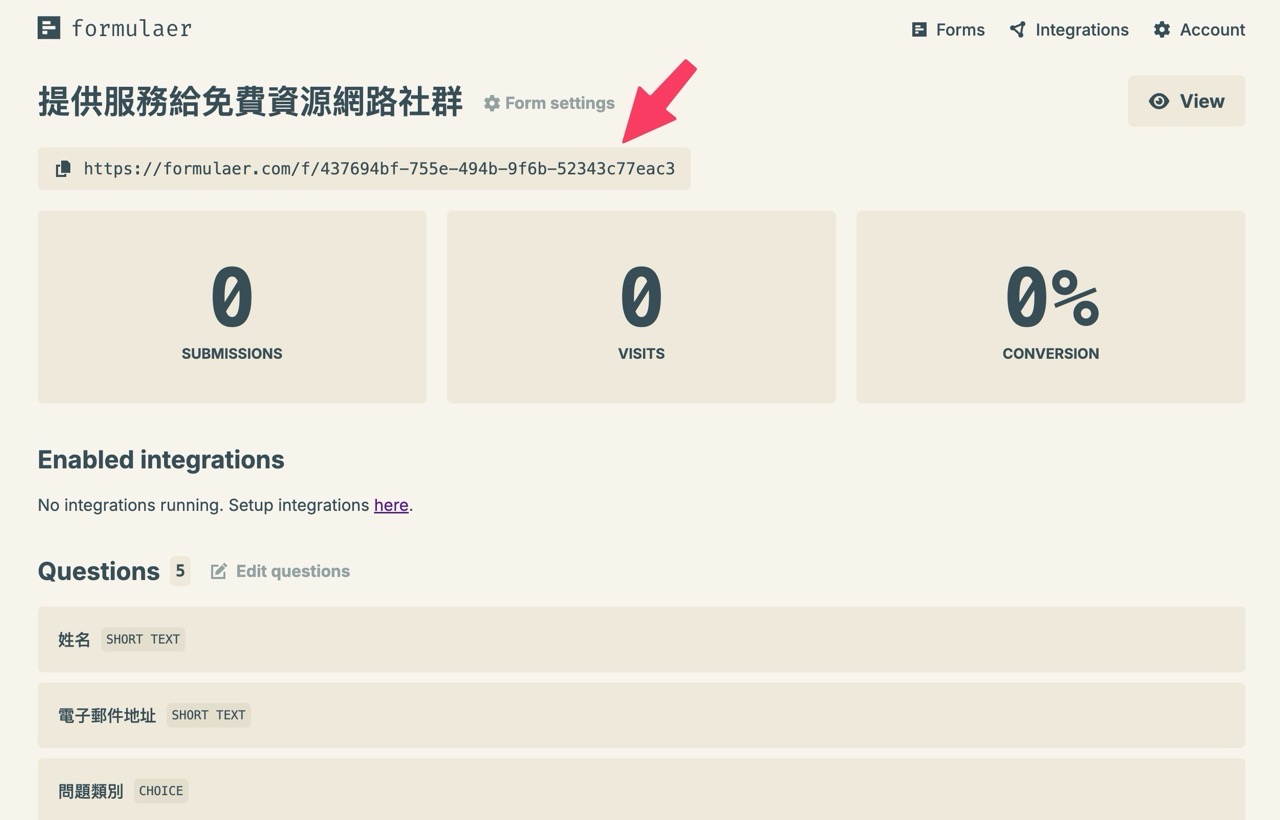
下面這張圖就是 Pseric 使用 Formulaer 製作出來的表單,一共用到三種不同的表單欄位類型,看得出來整體設計很簡單,沒有其他配色或版面自訂功能,也無法設定 CSS 或套用佈景主題。
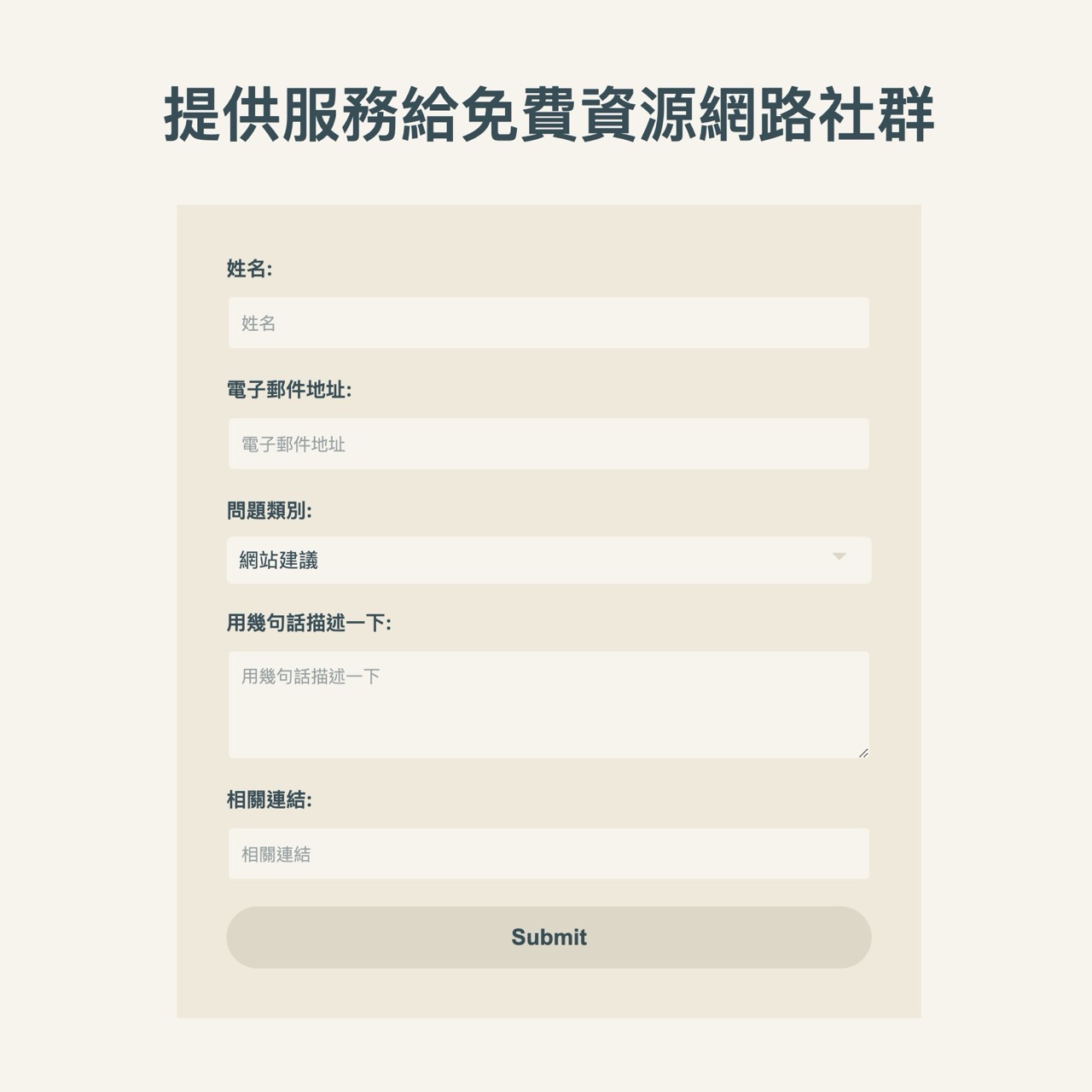
STEP 5:查看回覆
當使用者提交表單後會看到一個感謝畫面,下方會顯示這個表單是由 Formulaer 提供服務。
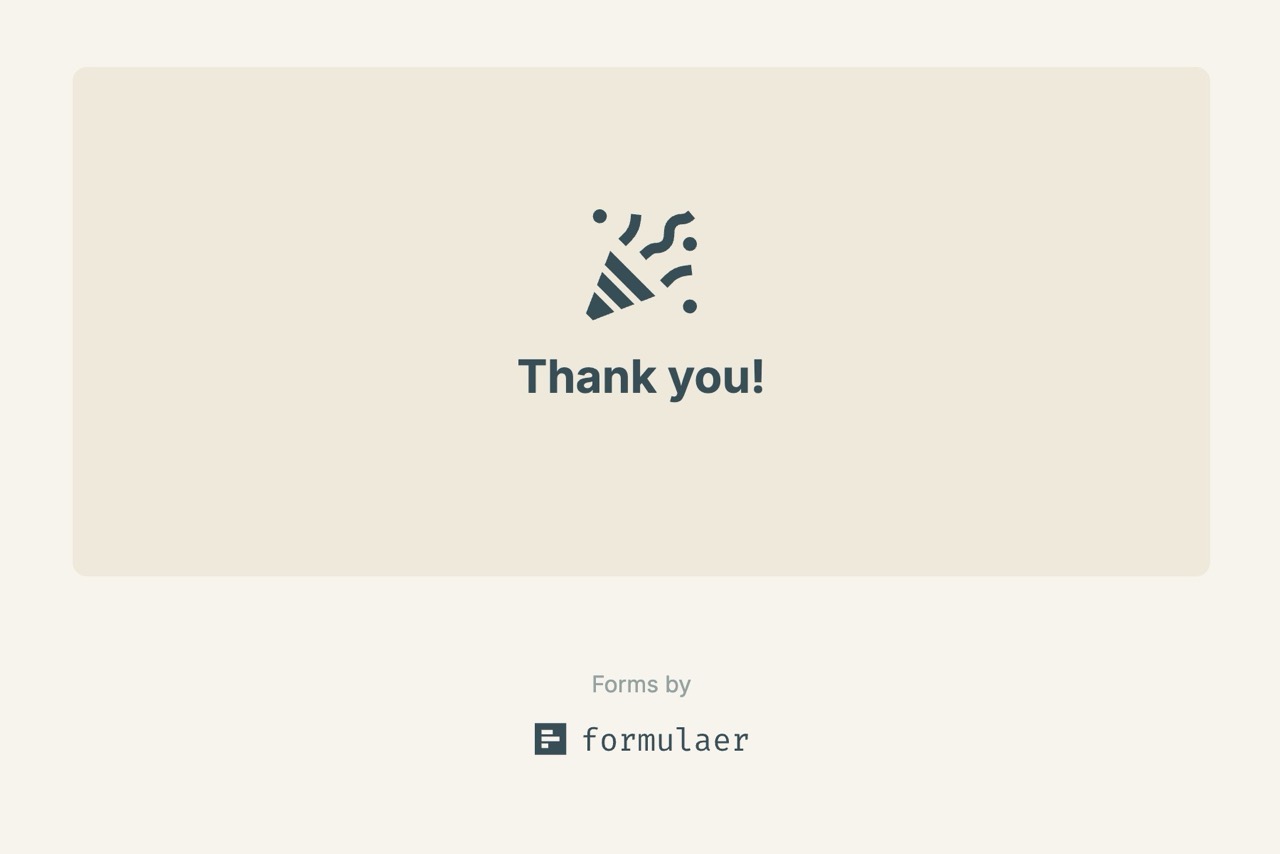
表單製作者在登入控制台、進入表單頁面後,從最下方「Submissions」欄位就能查看新收到的回覆。
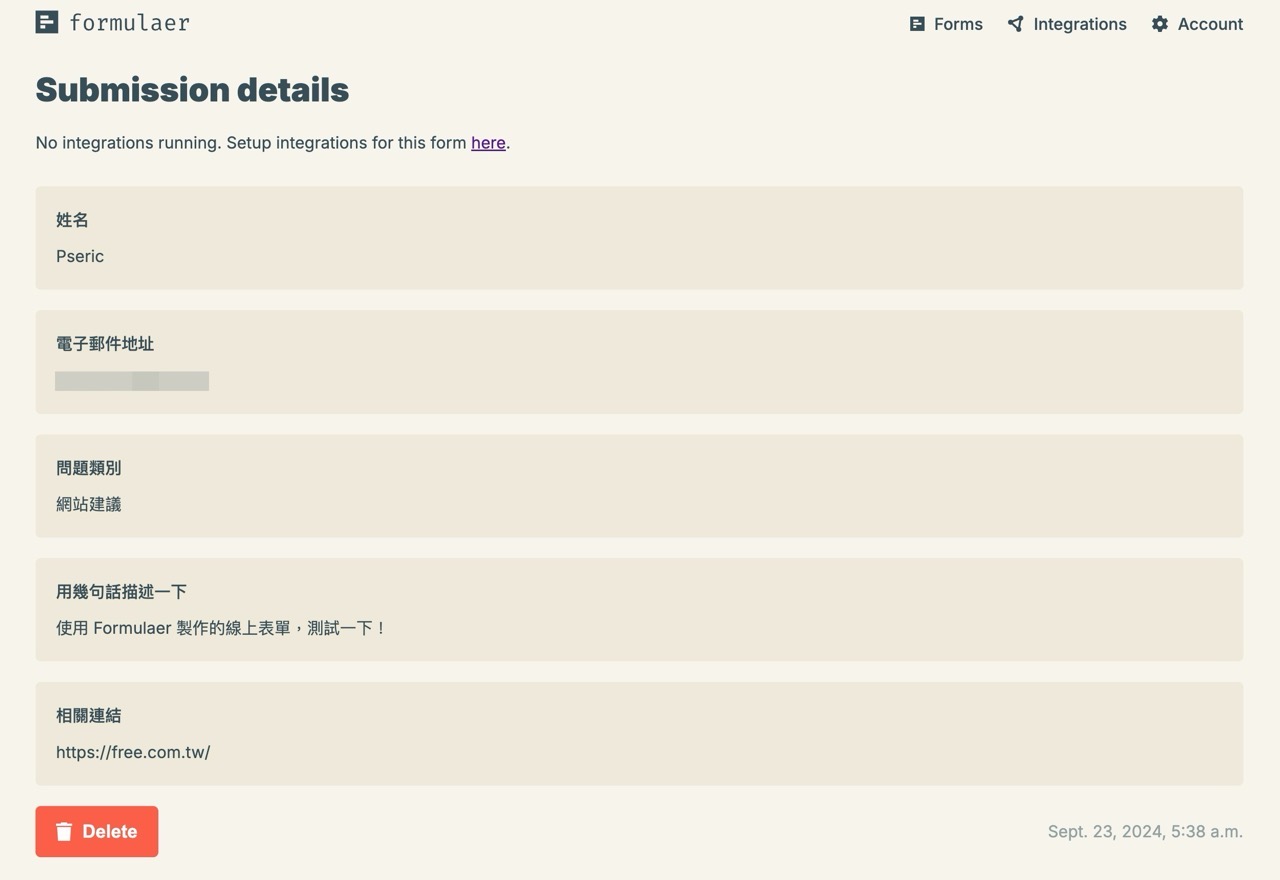
值得一試的三個理由:
- Formulaer 完全免費且無使用限制,適合各種規模的需求
- 操作簡單無難度,幾分鐘內即可完成表單設計
- 來自瑞典的可靠服務,注重隱私和安全性








