
作者/Enix(2009-07-08)
一般要查看電腦的系統資訊,大家腦海第一個浮現的軟體應該是Everest,雖然Everest功能強大但可惜並非免費軟體。今天就介紹一款幾乎可以媲美Everest的免費軟體「System Information for Windows(簡稱SIW)」,SIW不但該有的功能一樣都不少,而且體積小巧、內建繁體中文語系,對於常常需要重灌或是查詢硬體資訊的玩家們來說,絕對是一款必備的軟體。
軟體資訊
【軟體名稱】System Information for Windows (SIW)
【軟體語言】多國語言(內建繁中語系)
【軟體性質】非商業用途免費
【支援環境】Windows 98/Me/2000/XP/Vista/7
【軟體網站】https://www.gtopala.com
【下載頁面】https://www.gtopala.com/siw-download.html
下載與安裝
在下載頁面會看到有安裝版與免安裝版,這裡以安裝版做解說。
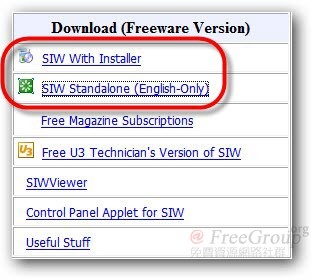
- SIW With Installer:安裝版(多國語系)
- SIW Standalone:免安裝版(僅有英文語系)
基本上與一般軟體安裝無異,用Next大法就可以解決。
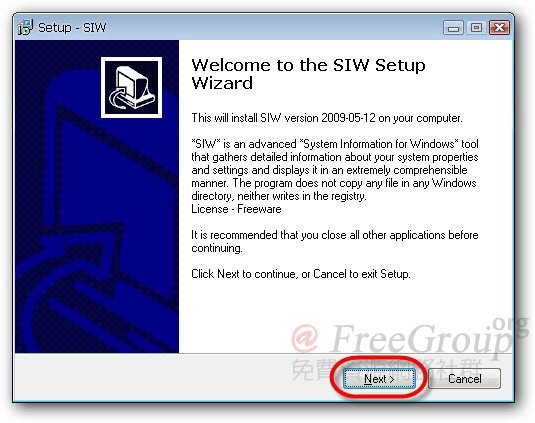
不選 I accept the agreement 是不會給你安裝的。
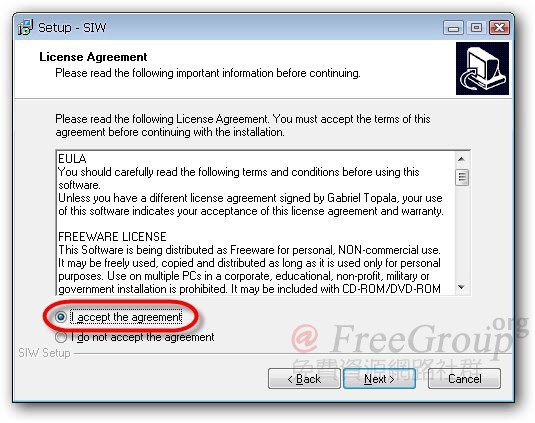
取消 View README.TXT,按下 Finish 完成安裝。
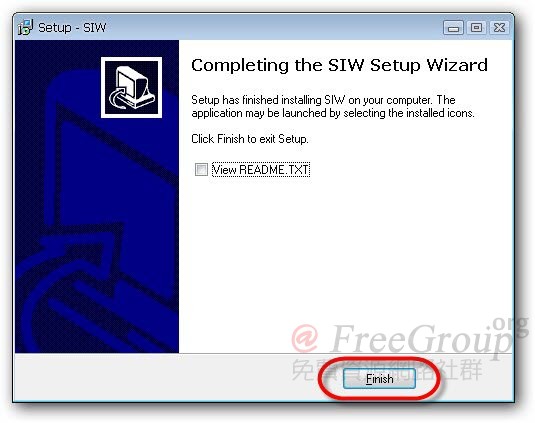
SIW不會自動在桌面建立捷徑,有需要的人記得到程式集裡手動新增。

安裝完預設為英文語系,但我們要的是親切的中文介面。
點選 Tools → Options → General → Language,選擇繁體中文(或是其他你需要的語言),按下 Save。
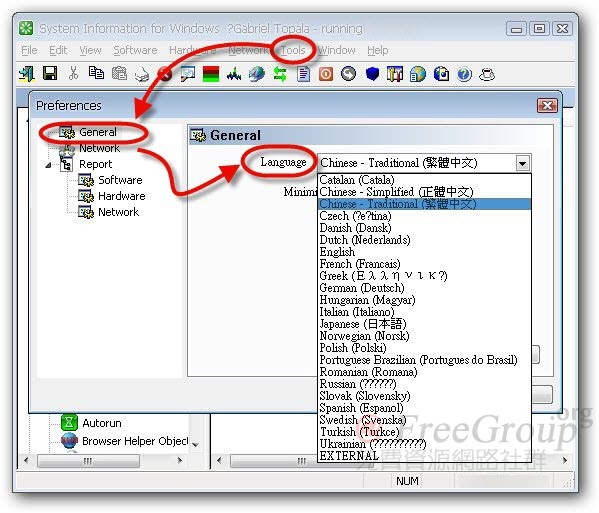
下圖就是 SIW 的官方中文化版本畫面。
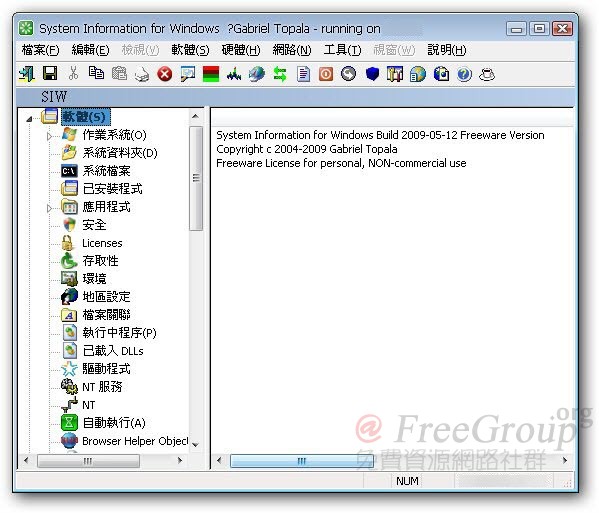
功能介紹
SIW偵測電腦的資訊主要分為三大部分:軟體、硬體、網路。點選任一項目,就會以樹狀圖顯示分類內容。

右側欄有非常詳細的資料供使用者查看。

除了查看硬體型號,SIW查測到的軟體資訊內容也非常詳細。
【軟體】→【Licenses】,可以查出電腦裡有安裝的軟體之授權序號。
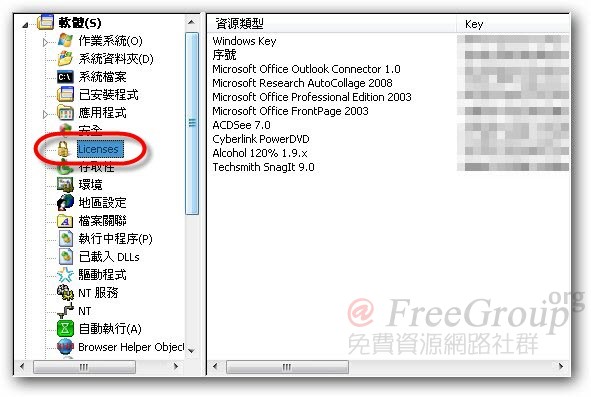
SIW除了可以查到序號還能讓我們直接將這些資訊保存下來。
全選之後 → Export To HTML (其餘格式為付費後才可使用)。
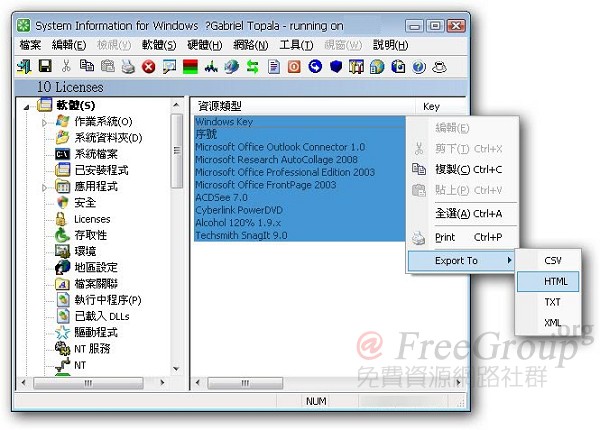
【軟體】→【機密】則可以顯示系統中自動儲存記錄的帳號密碼,一樣可以用剛剛相同的方法保存下來。
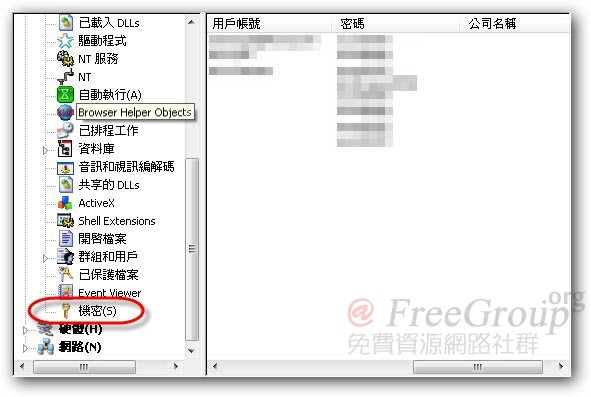
【工具】→【Eureka!】,會開啟一個密碼檢測視窗,拖曳放大鏡到密碼上可透露任何密碼區域,這功能應該類似於早期的星號密碼顯示工具。

總結
對於一般電腦使用者,SIW免費版的功能已經算是非常強大,不輸給其他付費的商業軟體,其中可以偵測軟體密碼與序號的功能,對於忘記密碼或是要重灌電腦的人非常有用,但是特別提醒千萬不要用這個功能竊取他人隱私以免觸法。
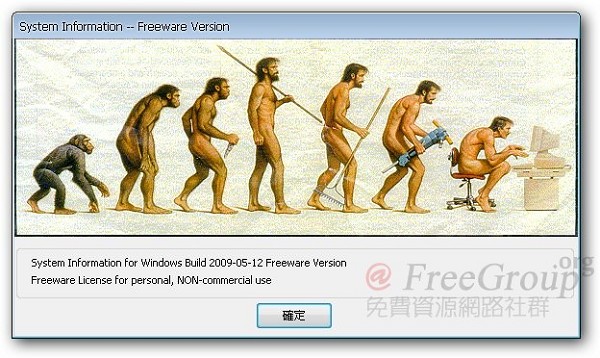
Enix發現SIW版本資訊欄裡的圖片頗發人省思,對於常用電腦的人看了應該會發出會心一笑吧!








