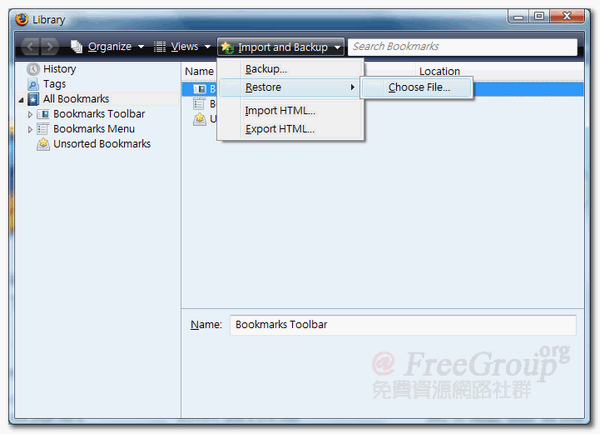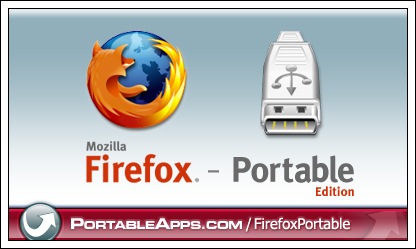
Firefox Portable Edition 是由 John T. Haller 所開發的可攜式 Mozilla Firefox® 瀏覽器,其作法是以 PortableApps.com 來啟動 Firefox,以達成將書籤、附加元件和儲存密碼隨身攜帶的目的。在隨身碟動輒數 GB 的時代,或許你也可以考慮將平常使用的瀏覽器裝進 USB 隨身碟帶著走,無論走到哪都可以使用你的個人瀏覽器,應該也會方便許多。
此外,Firefox Portable Edition 目前是 PortableApps.com 組織的一份子,你可以在網站內找到更多可攜式軟體(可攜式應用程式一覽)。
軟體資料
【軟體名稱】Firefox Portable Edition (可攜式 Firefox)
【軟體語言】原為英文,但可自行增加語言。
【支援環境】2000 / XP / Vista, Wine on Linux/UNIX
【軟體網站】https://portableapps.com/apps/internet/firefox_portable
【下載頁面】https://portableapps.com/apps/internet/firefox_portable
【使用指南】https://wiki.moztw.org/index.php/Portable_Firefox
安裝 Firefox Portable Edition
1. 進入軟體網站後,直接點選 Download 按鈕取得主程式。
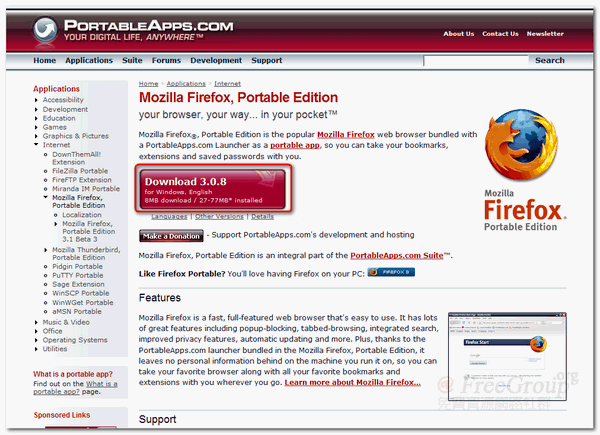
2. 接著儲存並在下載完成後執行。
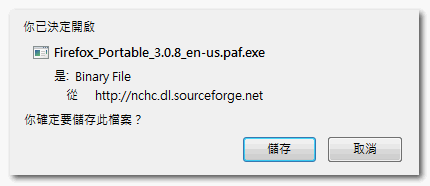
3. 安裝時別忘選擇 Firefox Portable 安裝的路徑。
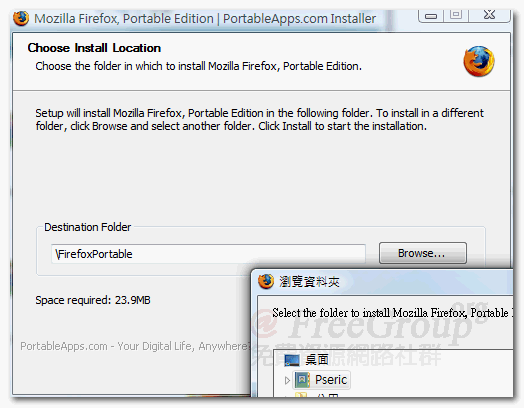
4. 第一次執行會出現設定選項,詢問使用者是否啟動 Session 工作階段儲存功能,啟用此功能將可以紀錄下瀏覽視窗、分頁或表單紀錄,並在不同的工作階段使用。
如果你是在存取速度較慢或效能差的隨身碟執行 Firefox Portable, 建議將 Session 儲存功能關閉(Disable Session Store)。
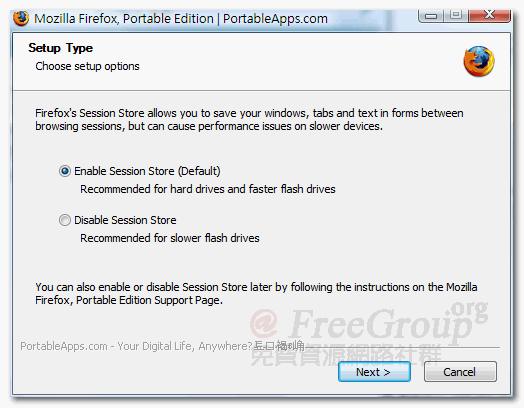
將 Firefox Portable 中文化
1. 本程式預設的介面為英文介面,如果台灣的使用者無法適應,可以考慮安裝正(繁)體中文語系。首先,以 Firefox Portable 進入 Firefox Portable Languages 頁面,找到最下方的 Language Packs 連結。
Firefox Portable Localization: https://portableapps.com/apps/internet/firefox_portable/localization
Language Packs: https://releases.mozilla.org/pub/mozilla.org/firefox/releases/3.0.8/win32/xpi/
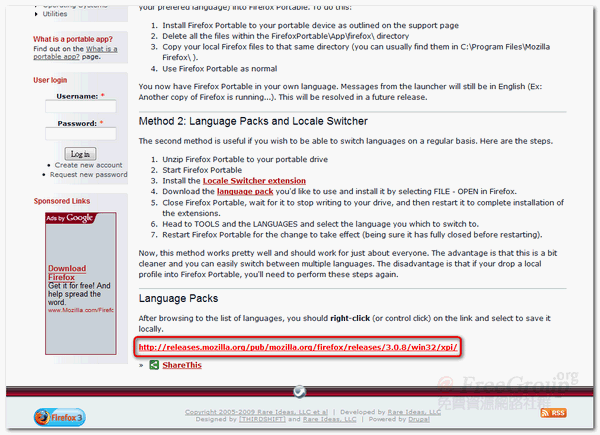
2. 接著選擇 zh-TW.xpi 正體中文語系,如果您要使用簡体中文,則選擇 zh-CN.xpi 檔案。
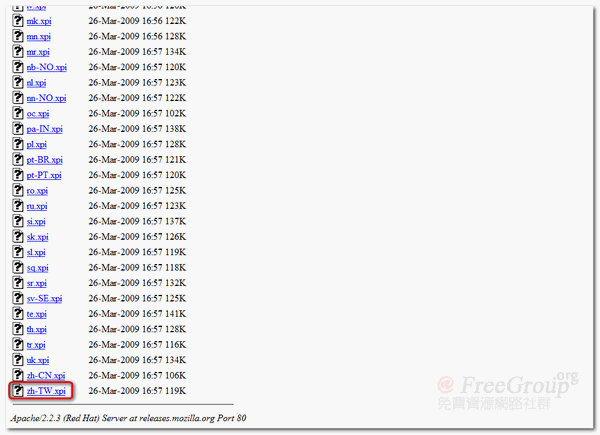
3. 上方會出現安全性警告,按下允許。

4. 點選 Install Now 立即安裝。
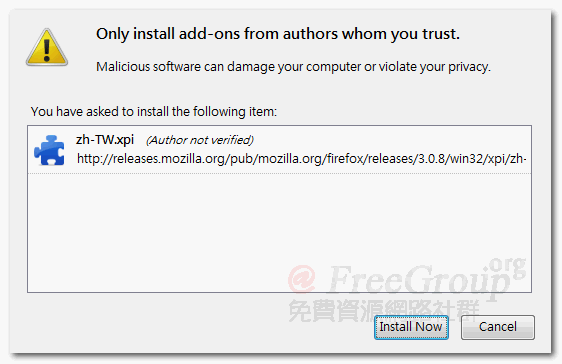
5. 安裝完成後重新啟動 Firefox Portable 就可以使用中文介面,如果你是 Windows 使用者,有時候可能會發現怎麼還是英文?別緊張,在安裝一個名為 Quick Locale Switcher 的附加元件,就可以輕鬆切換語系囉!
Quick Locale Switcher 官方頁面: https://addons.mozilla.org/zh-TW/firefox/addon/1333
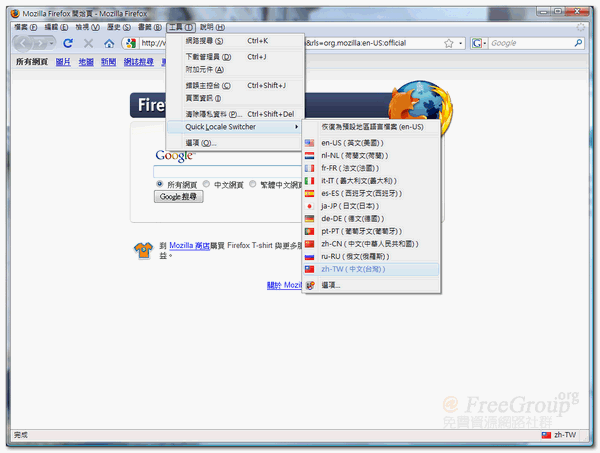
將原有的書籤匯入 Firefox Portable
1. 如果你原本就已經有使用 Firefox 的話,也可以將書籤輕鬆匯出/匯入,選擇上方 Bookmarks(書籤)的 Organize Bookmarks (組織書籤)。
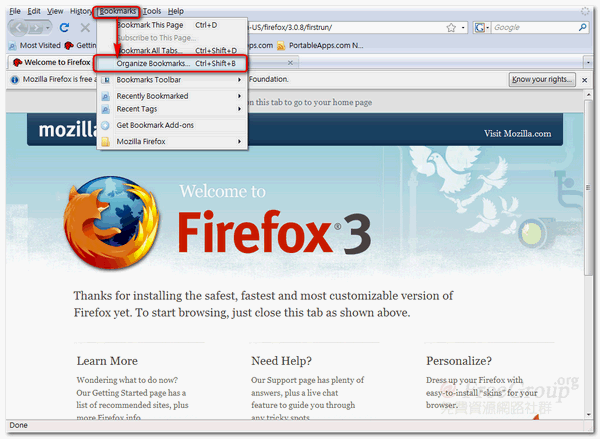
2. 找到 Import and Backup 就有備份或匯入等功能。