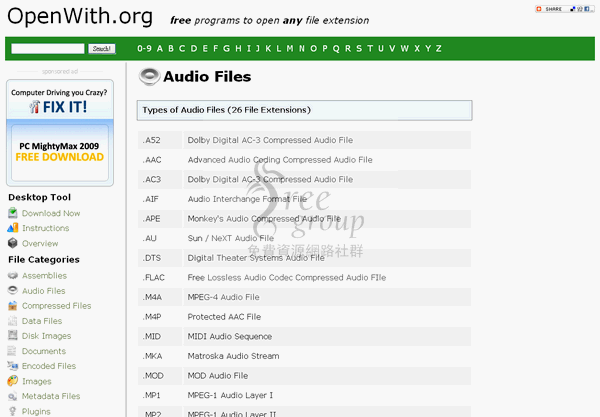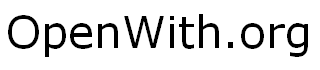
作者/Pseric(2009-10-06)
有時候下載到沒看過的檔案副檔名,不知道要用什麼程式才能開啟嗎?透過OpenWith.org,就能輕鬆以副檔名來搜尋對應的免費軟體喔!相當實用。除此之外,也有每種副檔名的詳細分類和說明。OpenWith.org更提供了一個小工具,只要安裝到電腦裡,遇到無法開啟的檔案格式時,就可以快速查詢。
軟體資訊
- 網站名稱:OpenWith.org Desktop Tool
- 軟體語系:英文
- 支援系統:Windows
- 官方網站:https://www.openwith.org/
- 下載網址:https://www.openwith.org/static/OpenWith.org_Installer.exe
安裝時不用做任何設定,唯獨在 Install PC MightyMax 2009 的地方取消勾選,以免安裝到不需要的軟體。
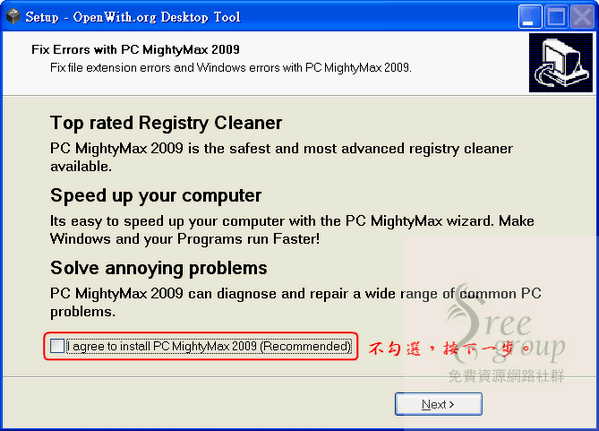
安裝後,只要在檔案上按右鍵,選擇 OpenWith.org – How do I Open This? 就會自動搜尋可以開啟或編輯的免費軟體。
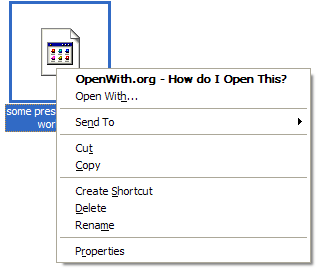
OpenWith.org會顯示出該副檔名支援的付費軟體及免費軟體,只要點選右方的Download就可以立即從官方網站下載該軟體。
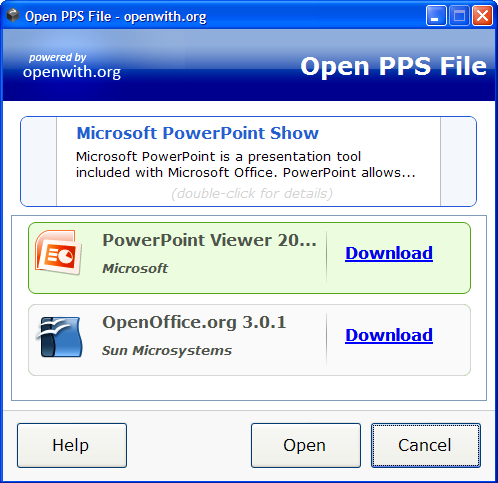
點選兩下後進入OpenWith.org,還能參考網頁版的分類和說明等等,相當詳盡。
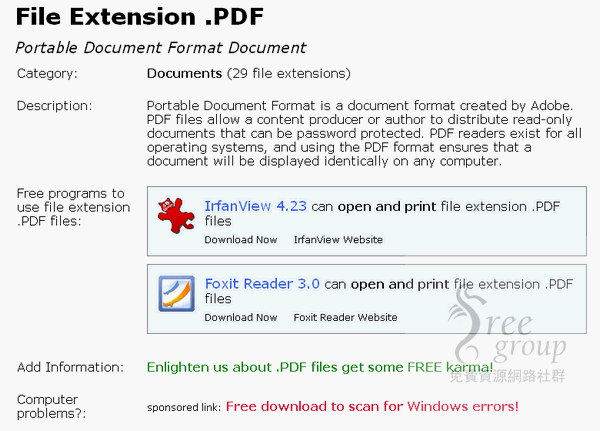
或者你可以選擇不要安裝OpenWith.org提供的延伸工具,如果不安裝,也可以在網頁內進行搜尋。進入後在左上角輸入副檔名,例如 RAR, PDF 等等,就會搜尋出對應的免費軟體。